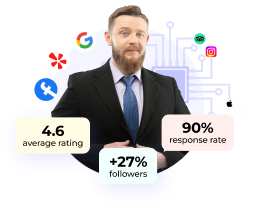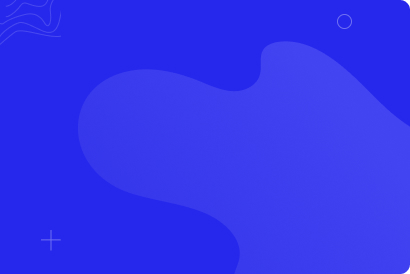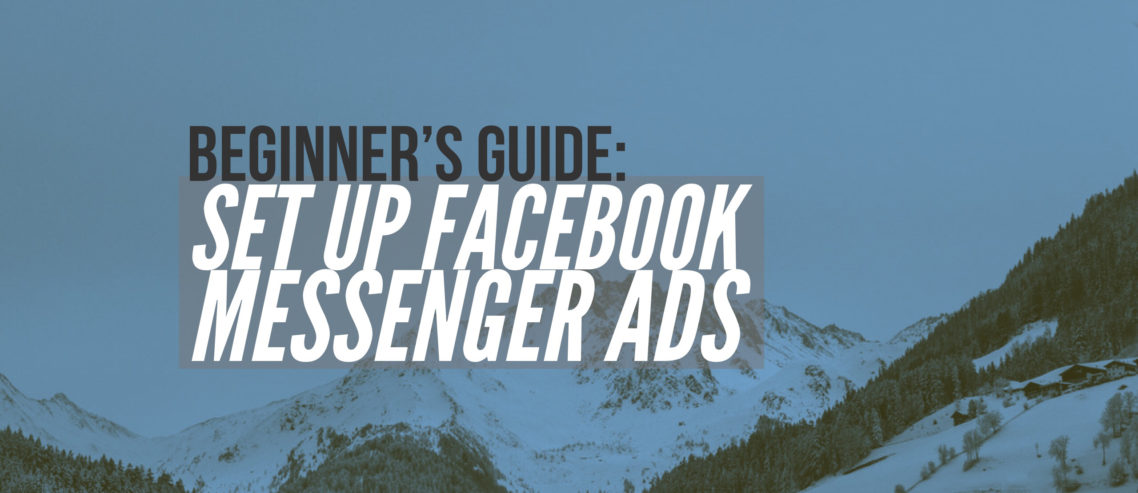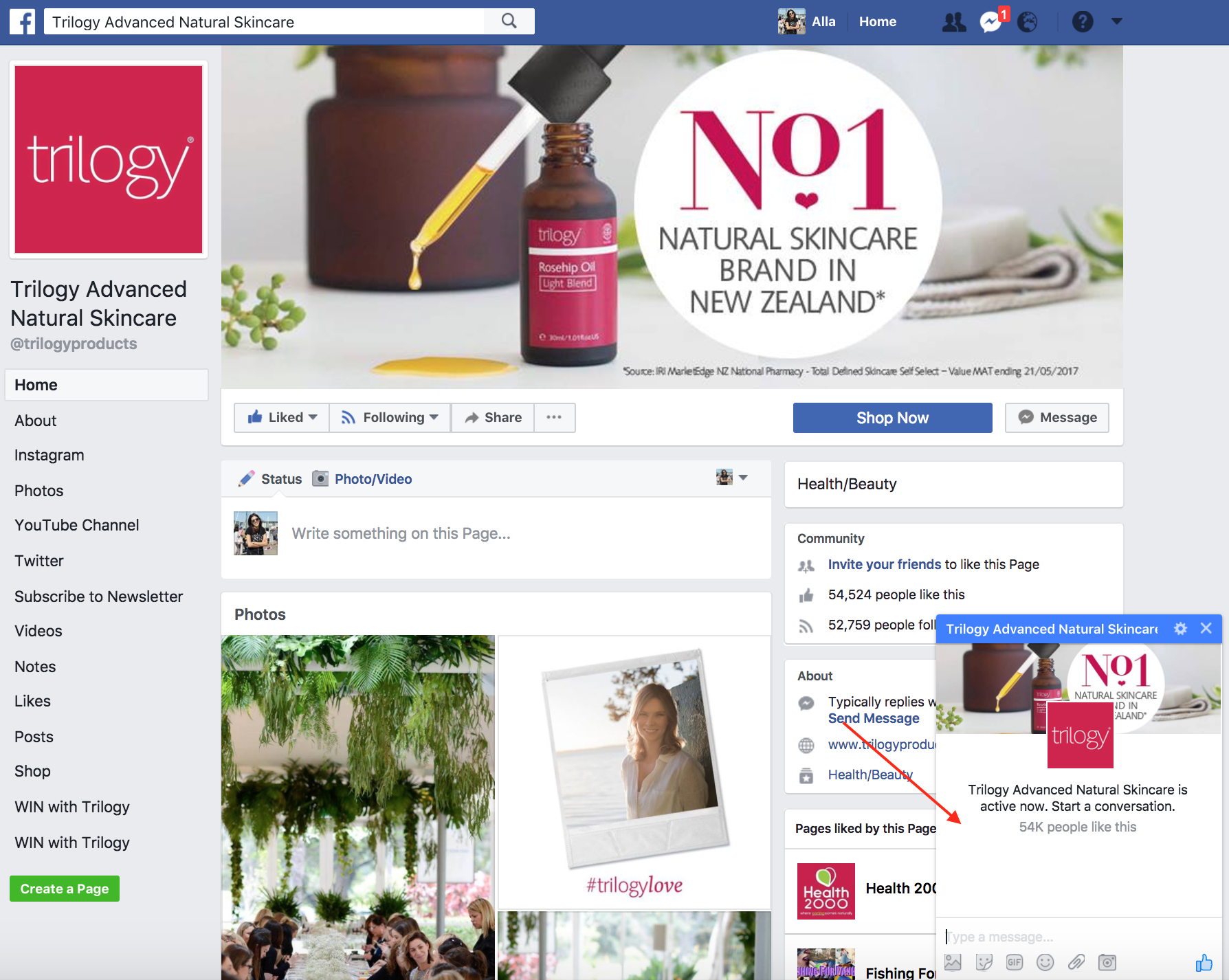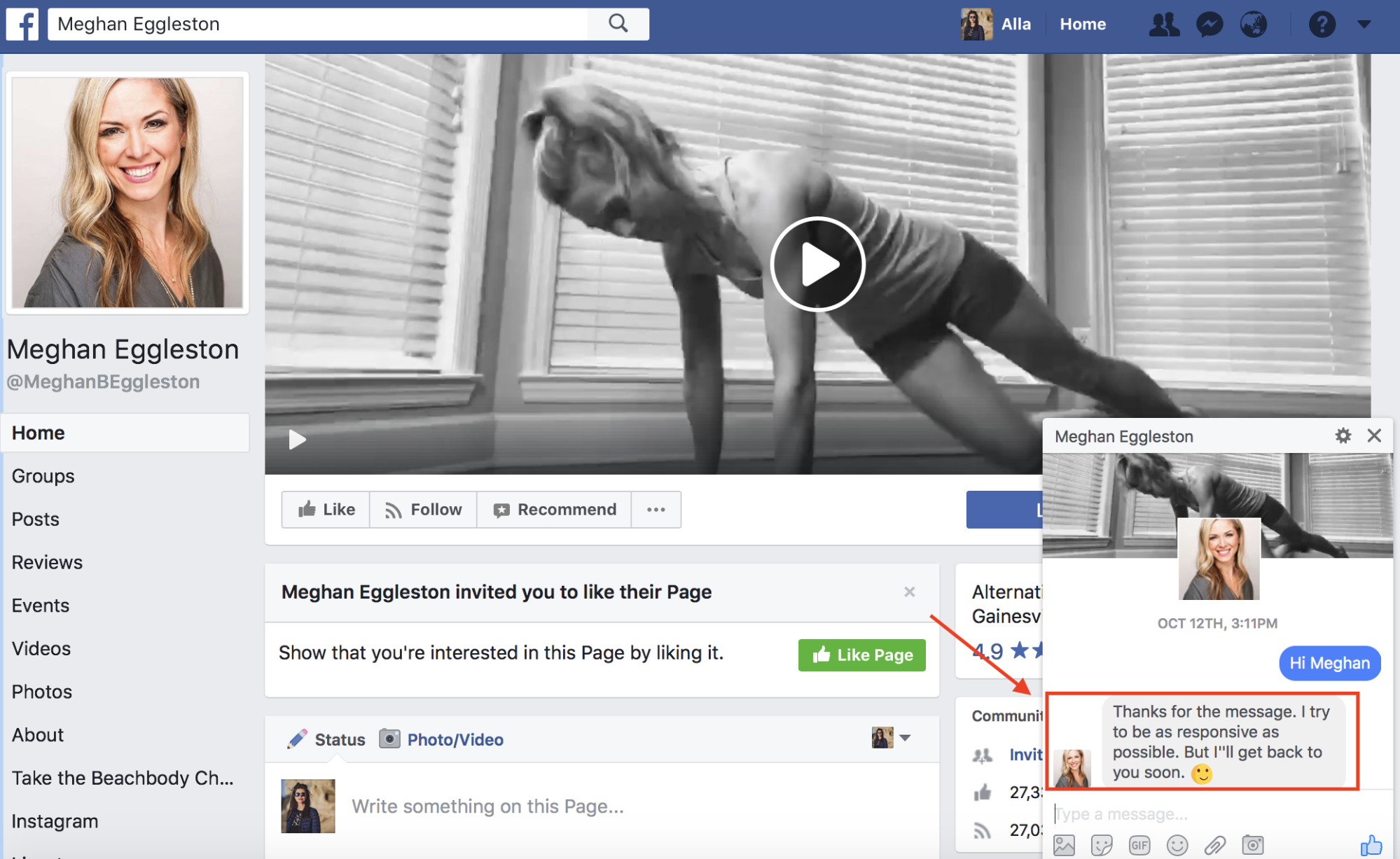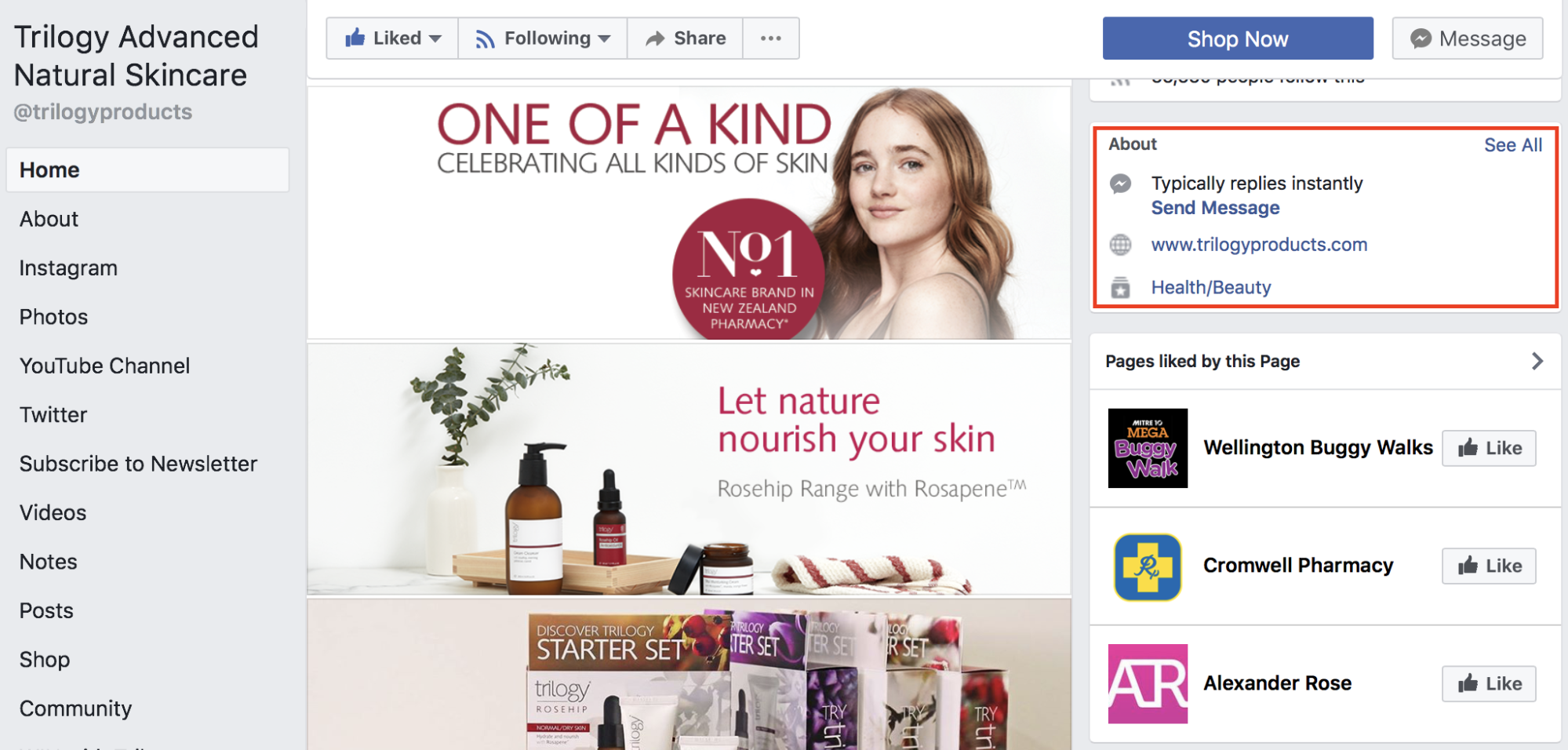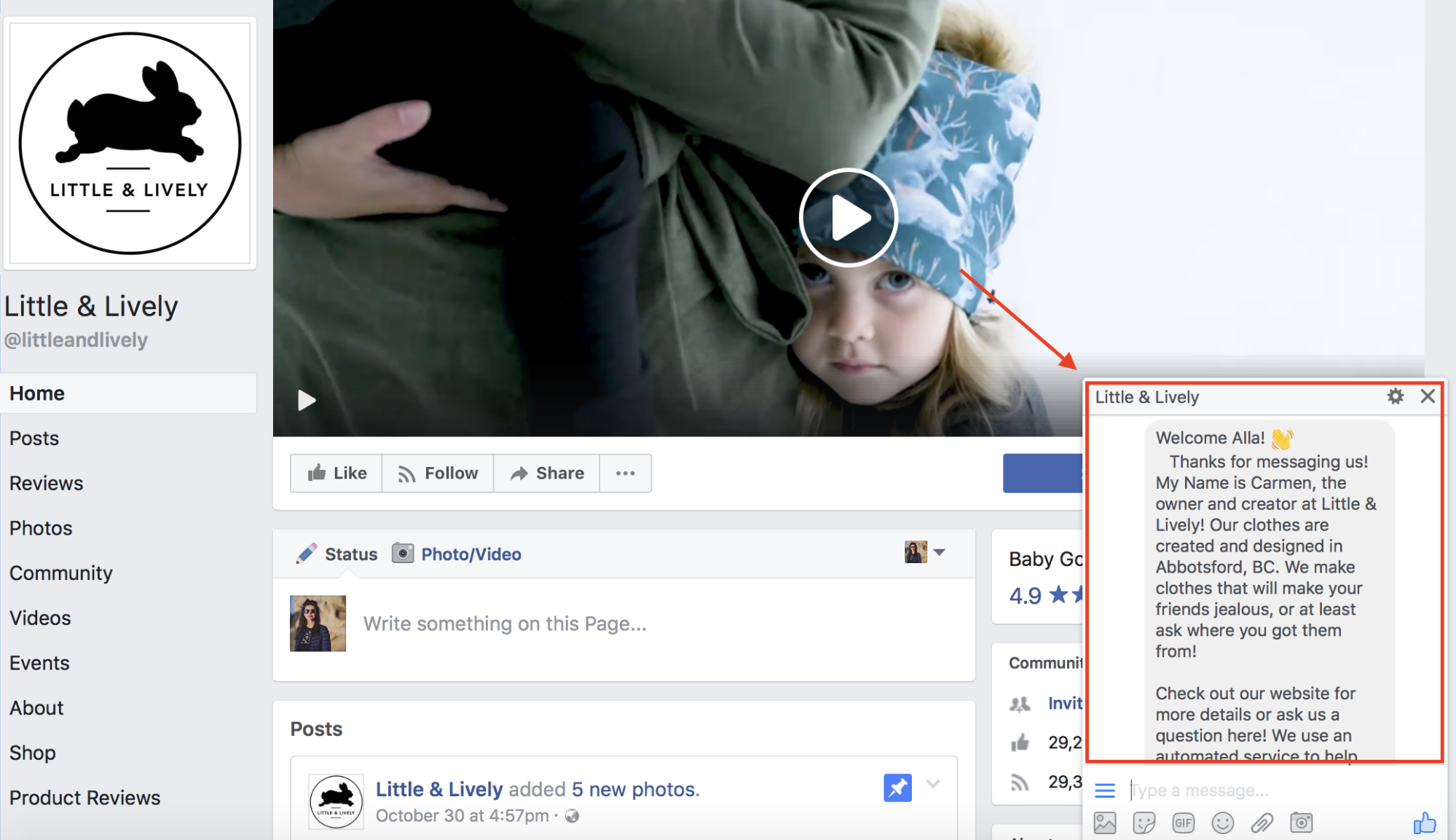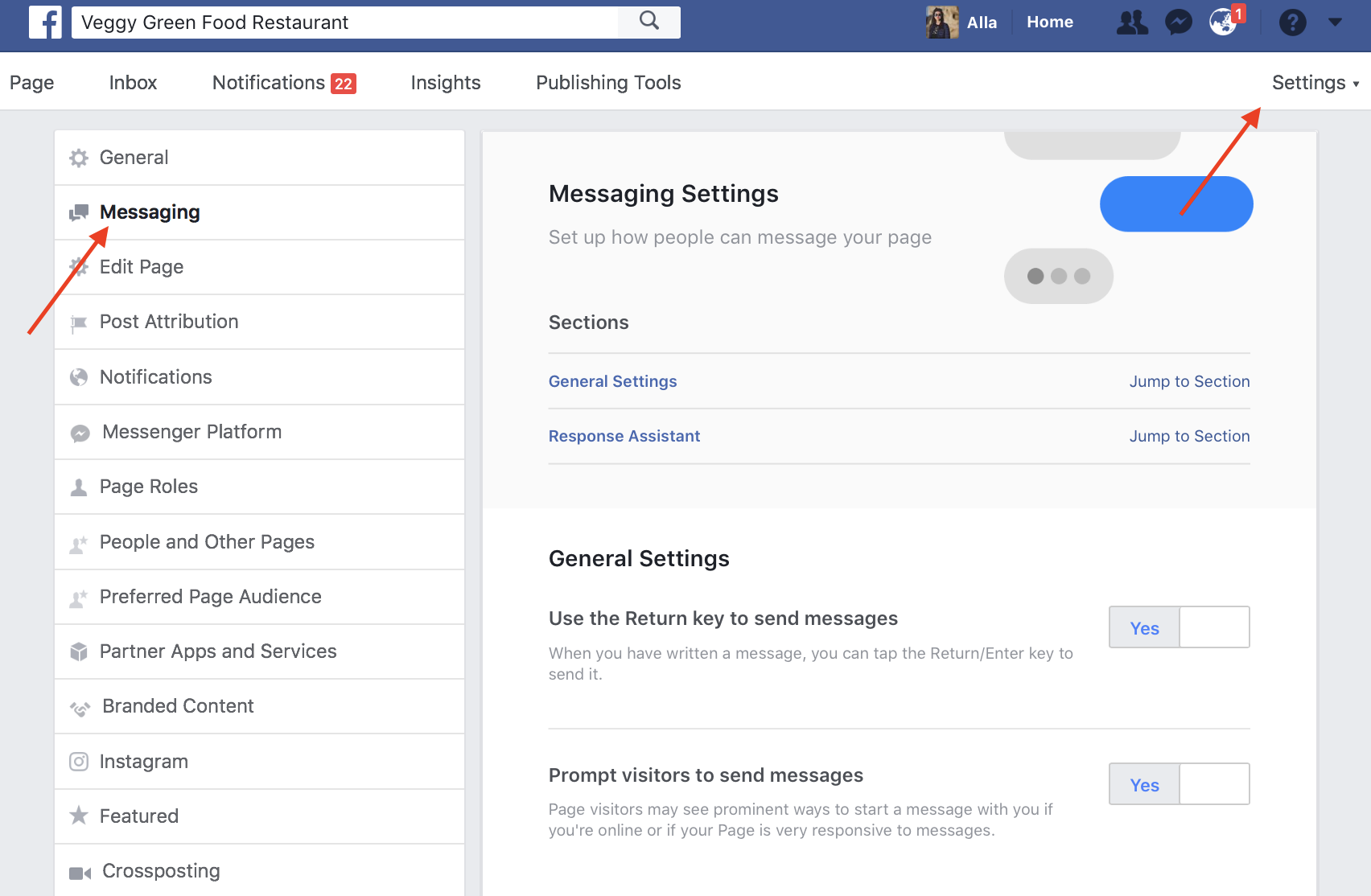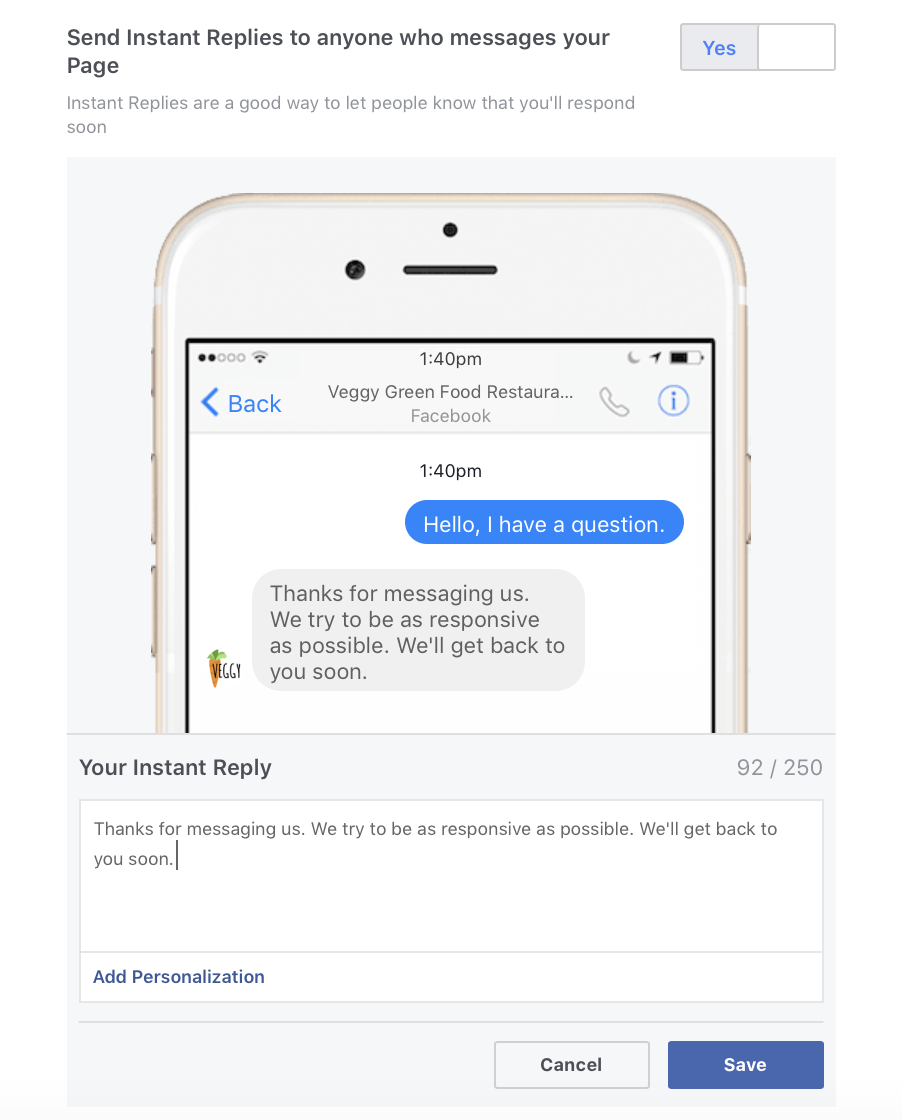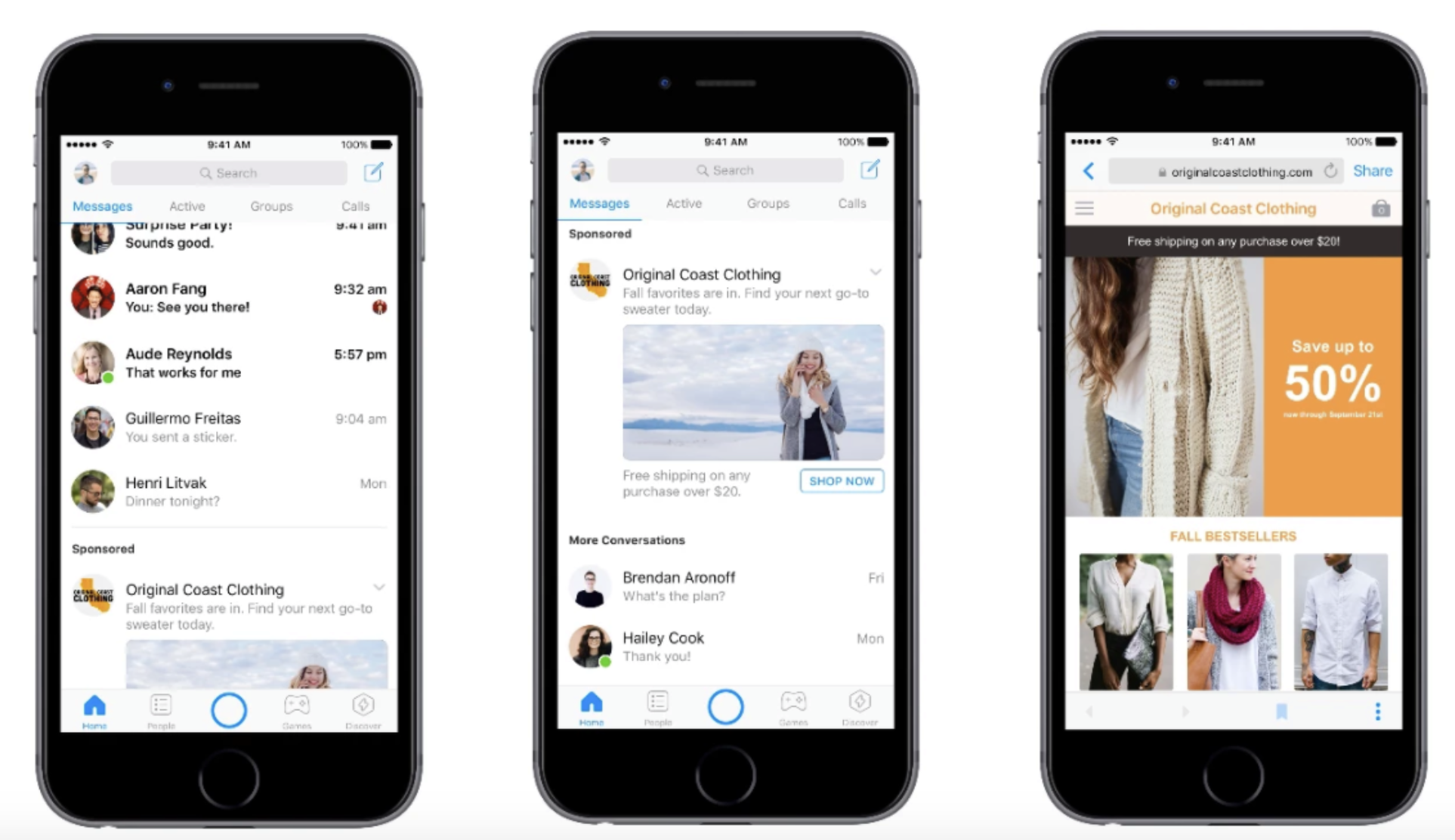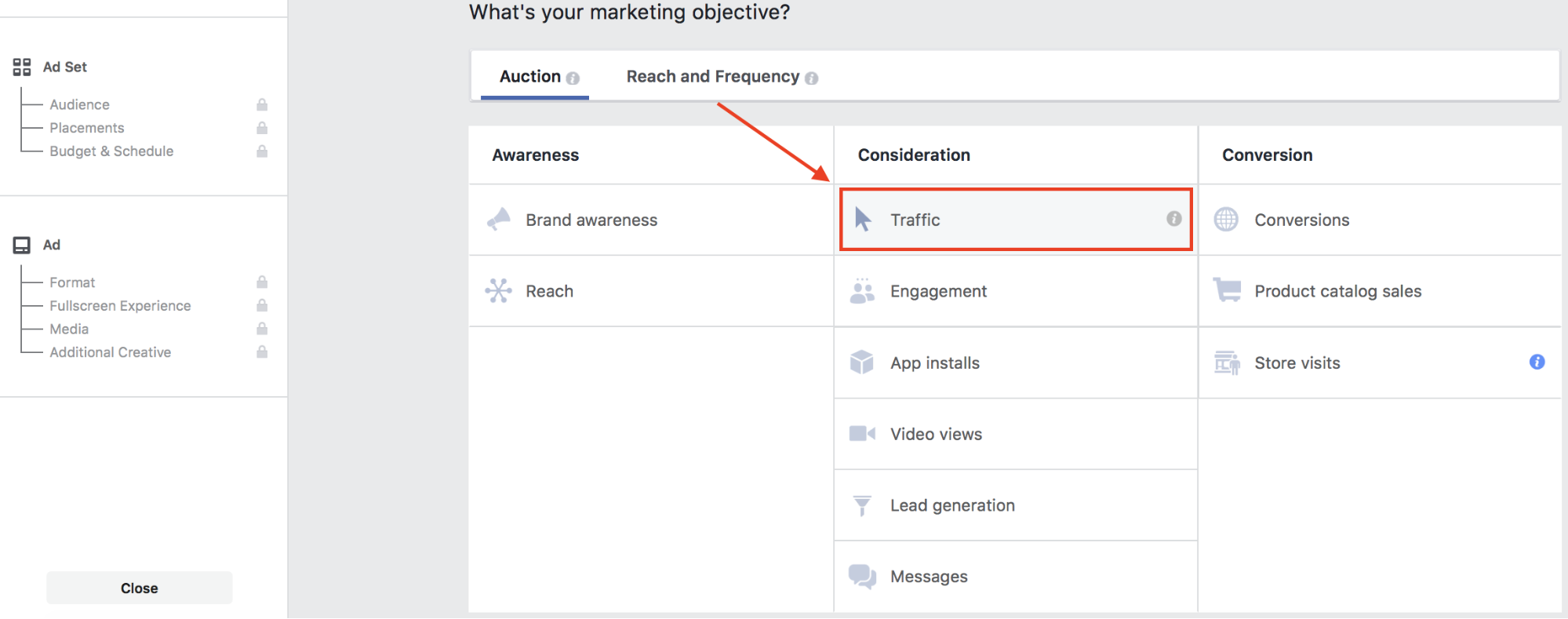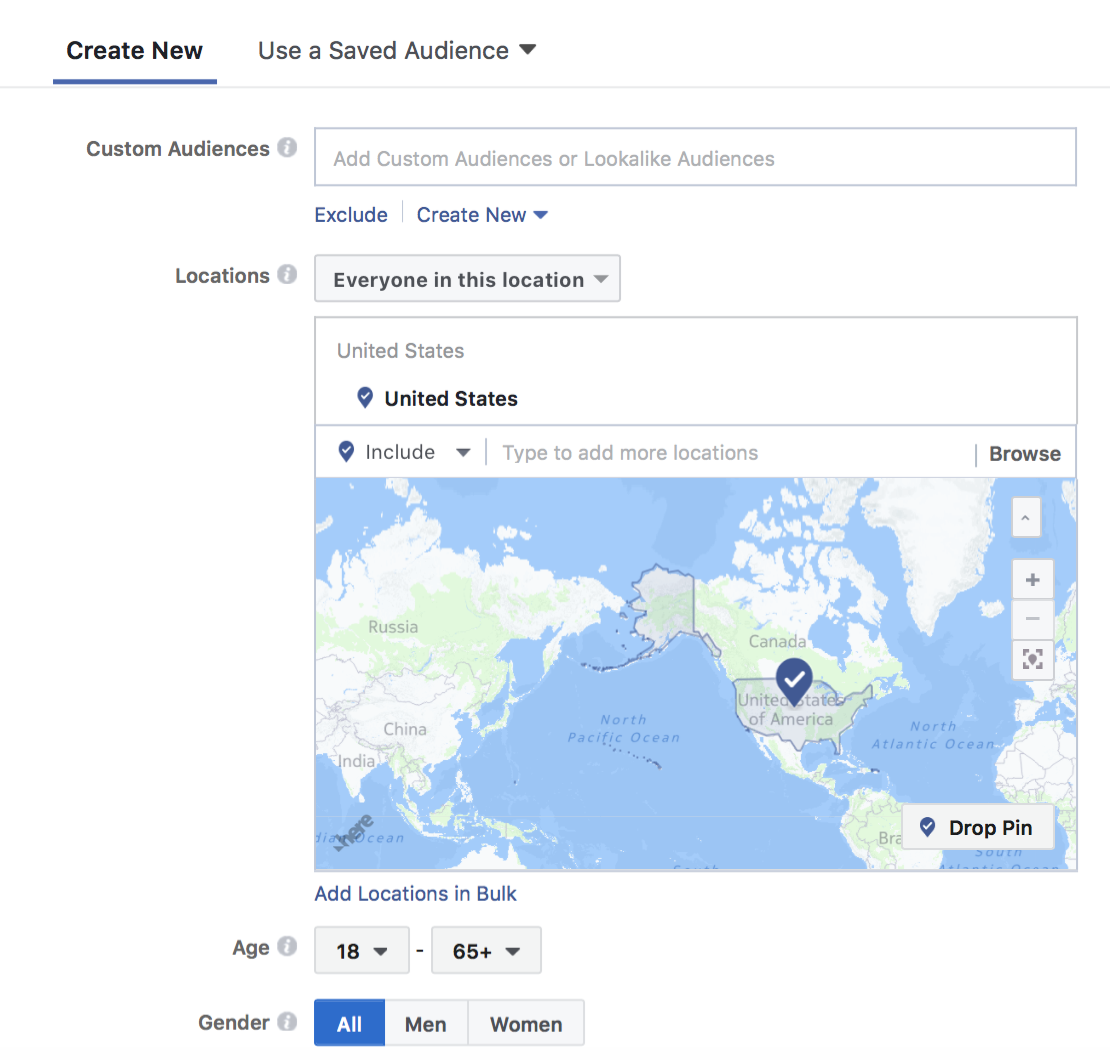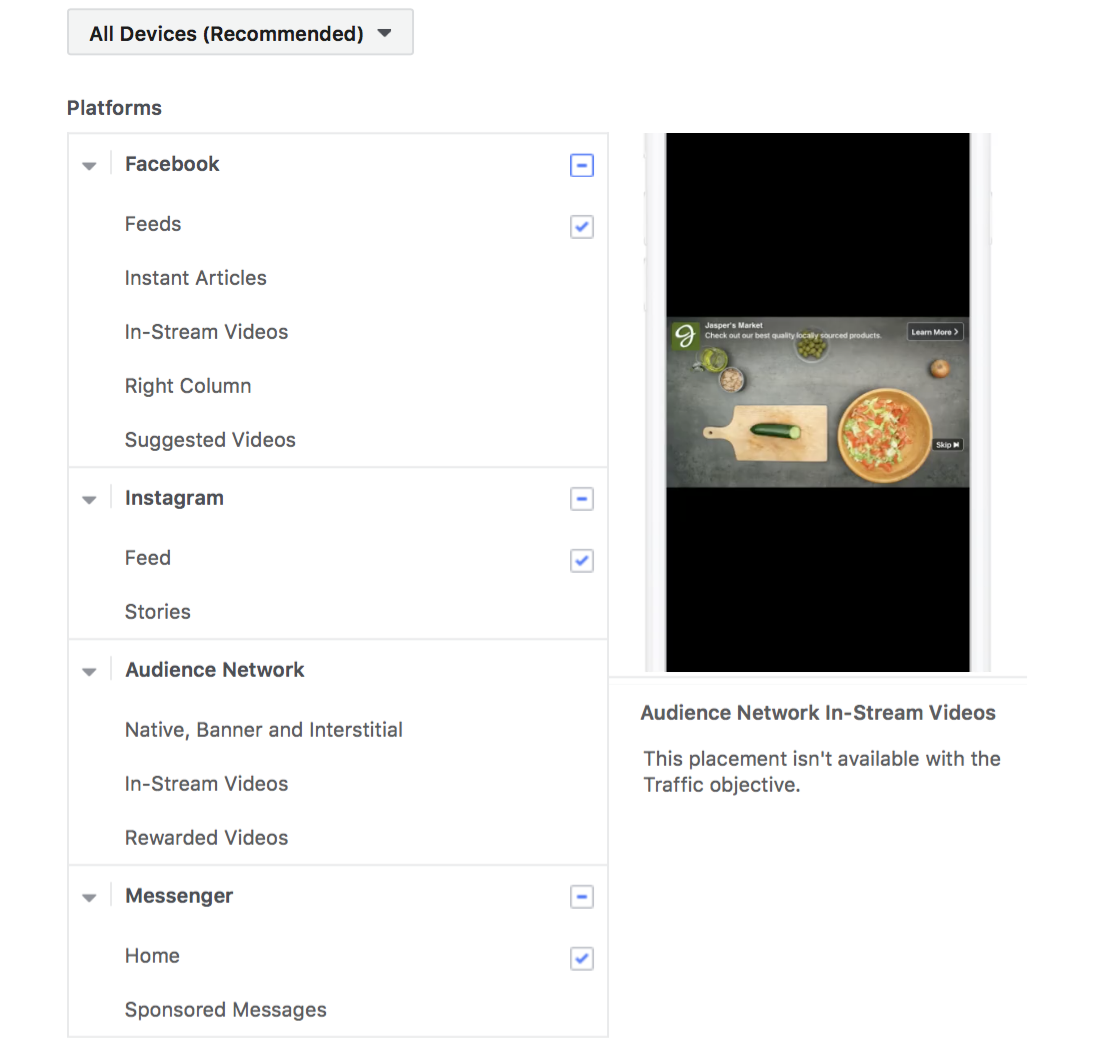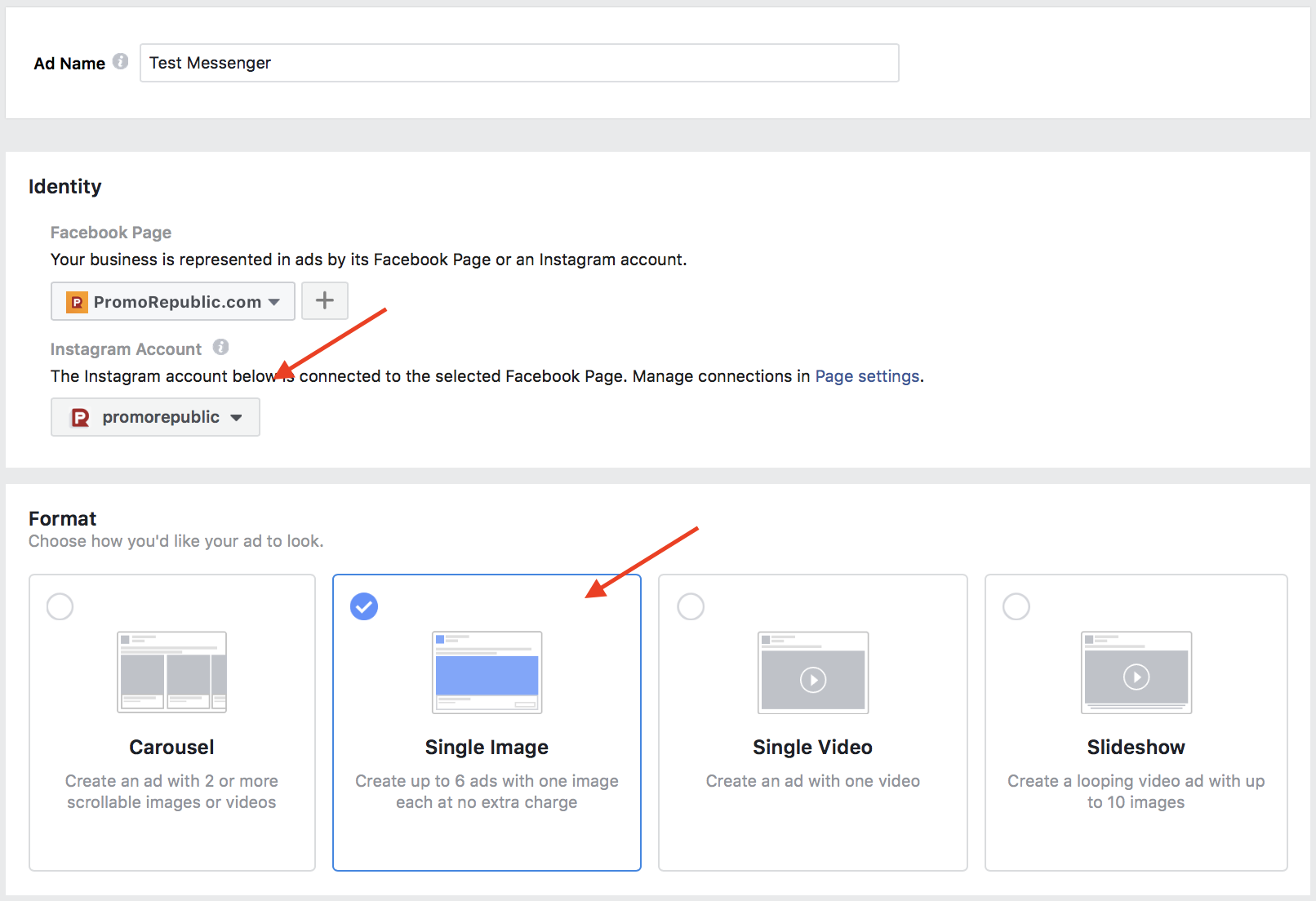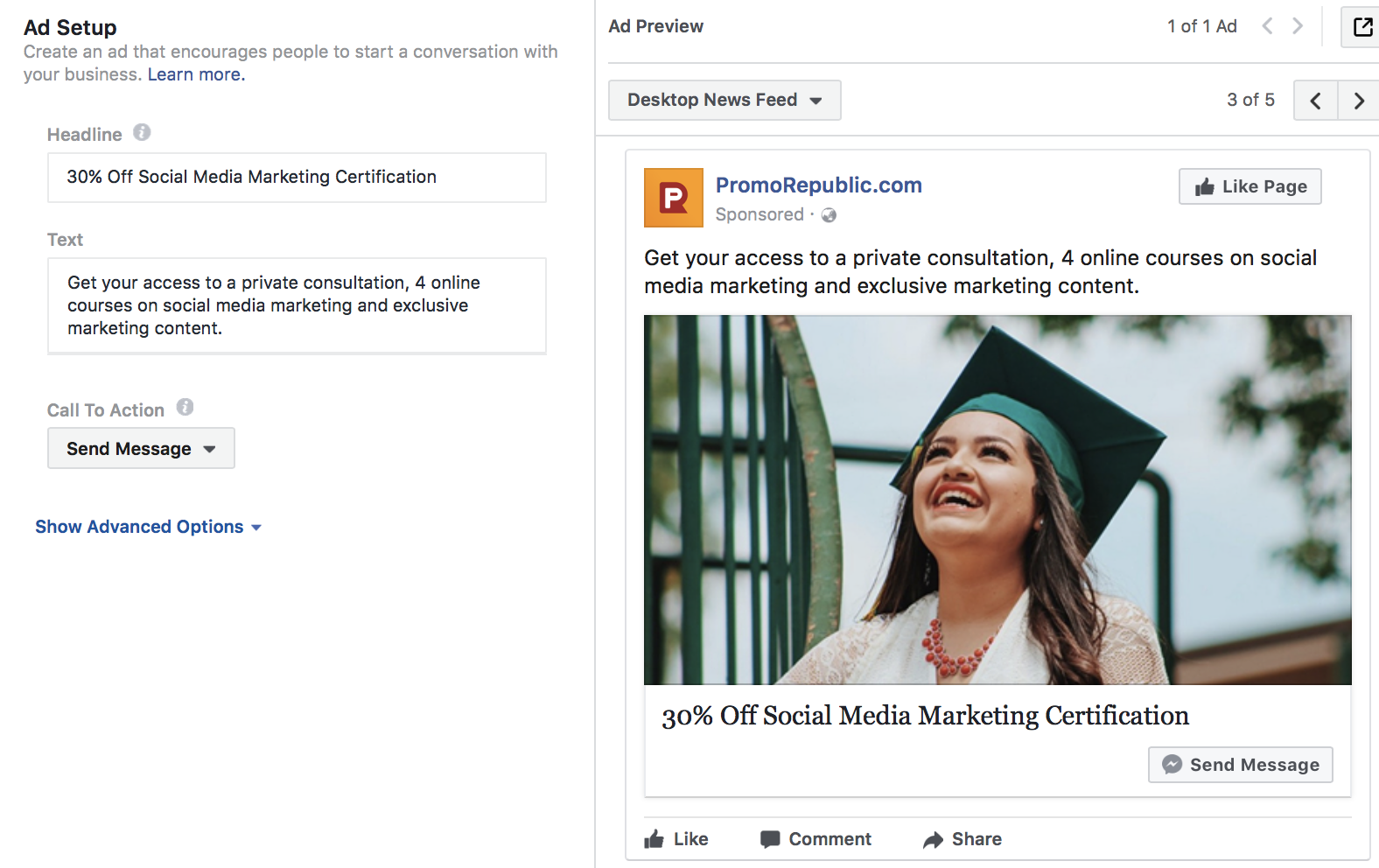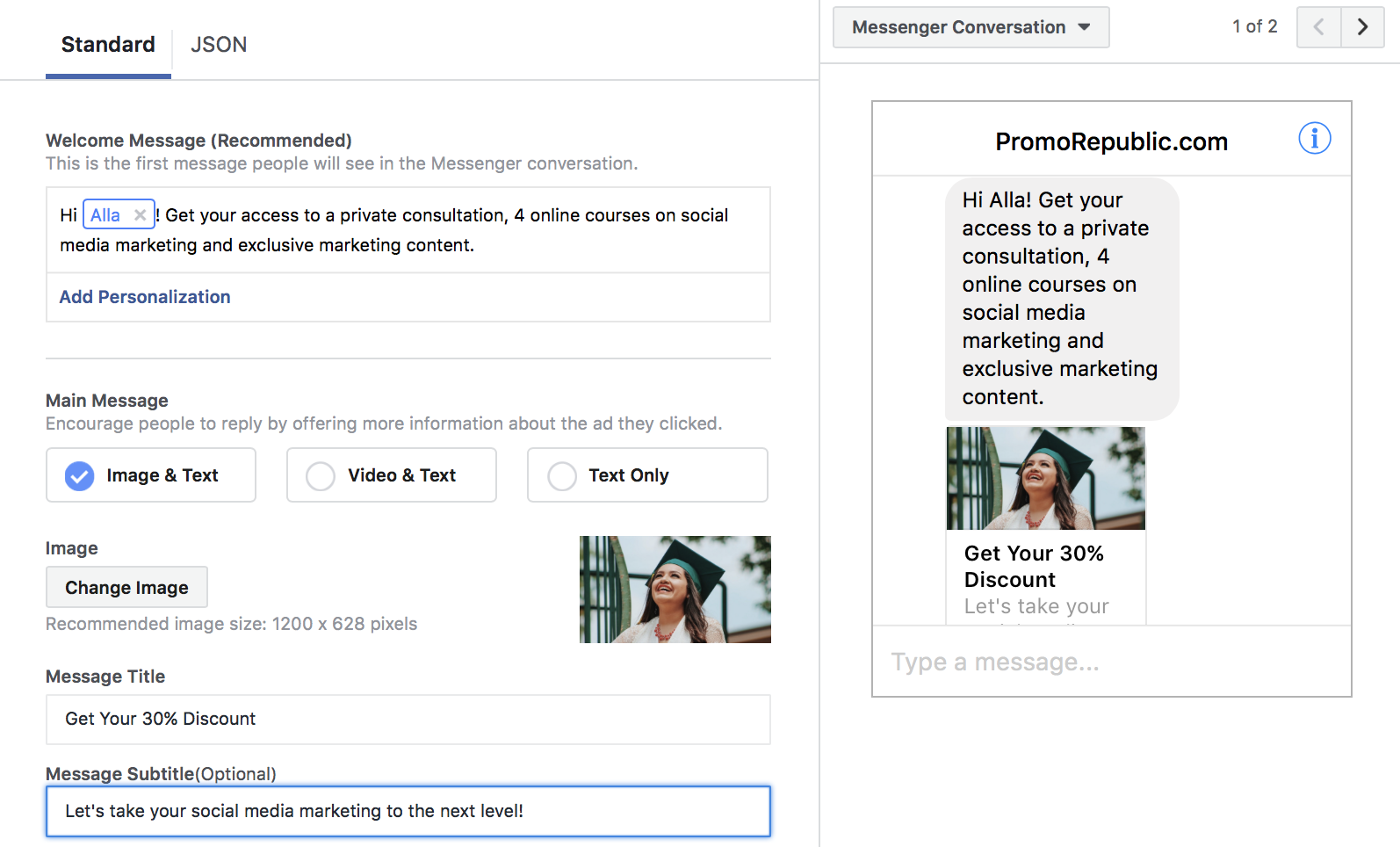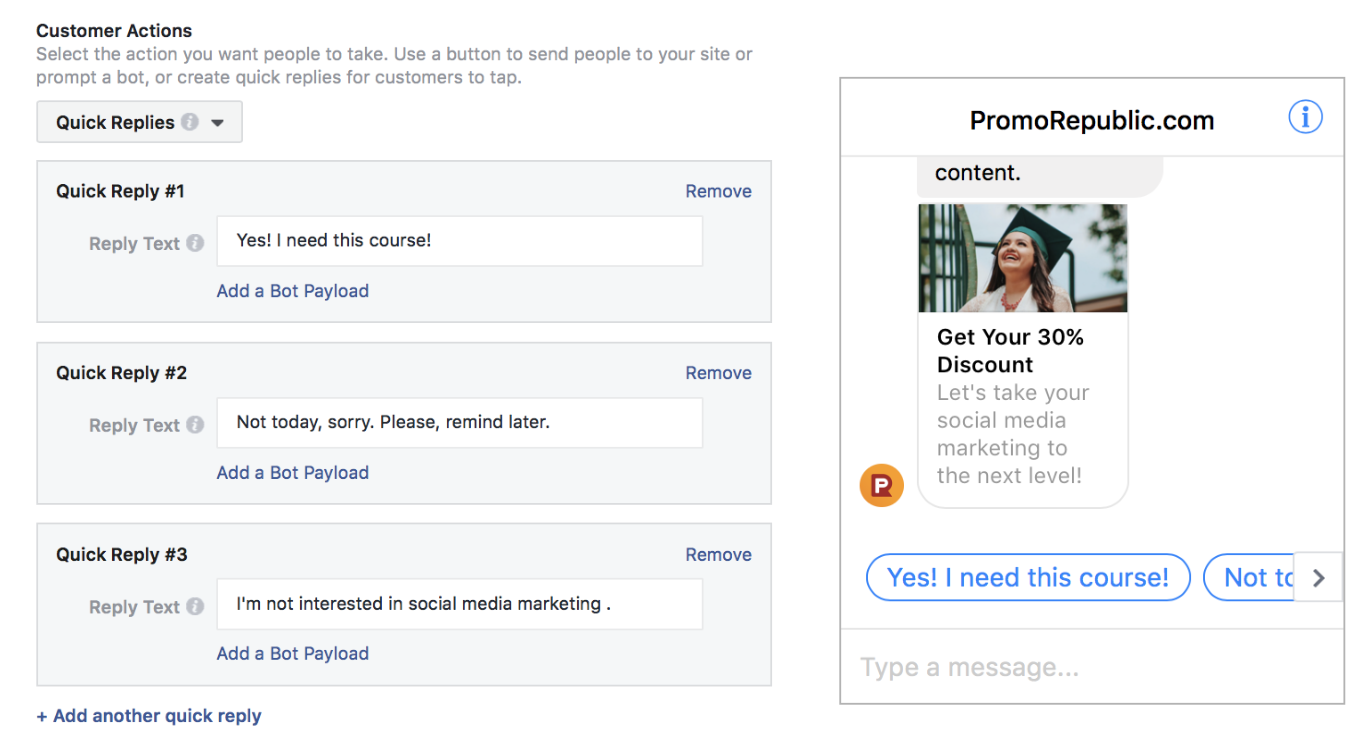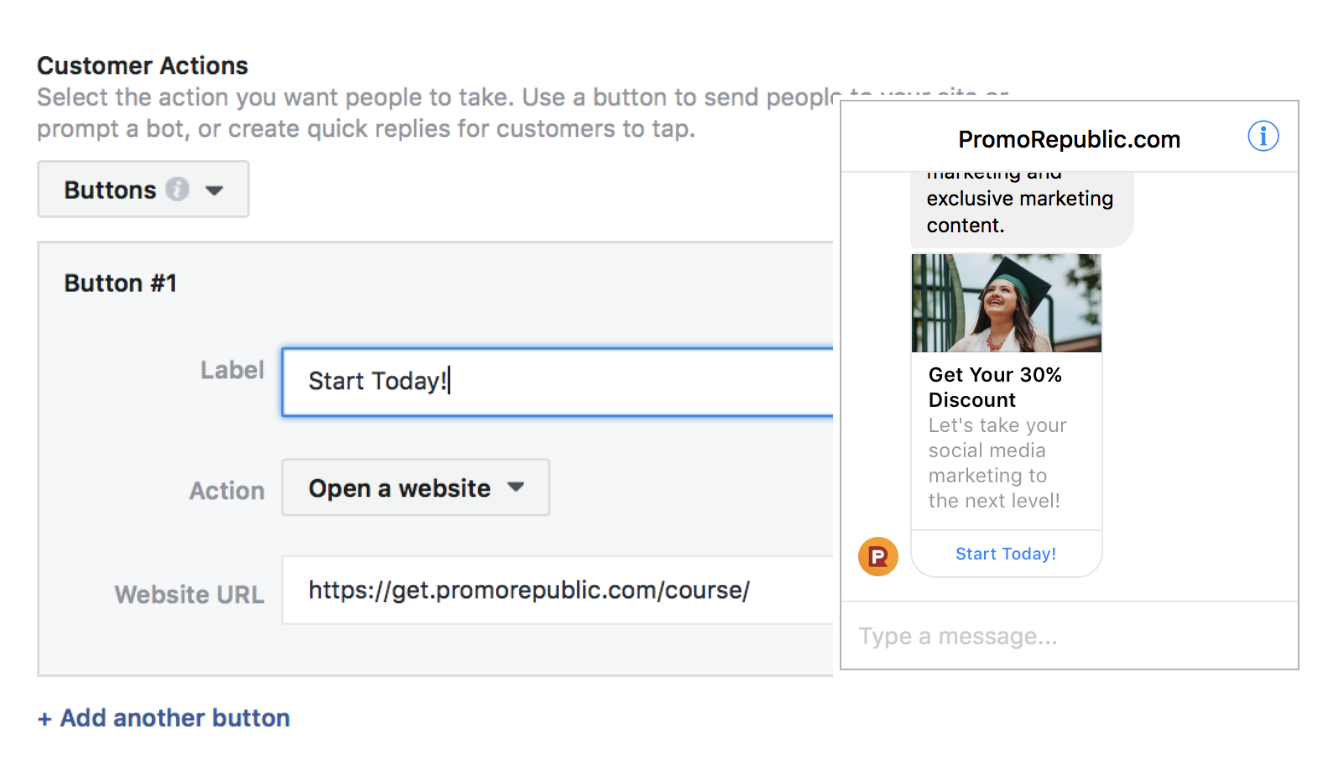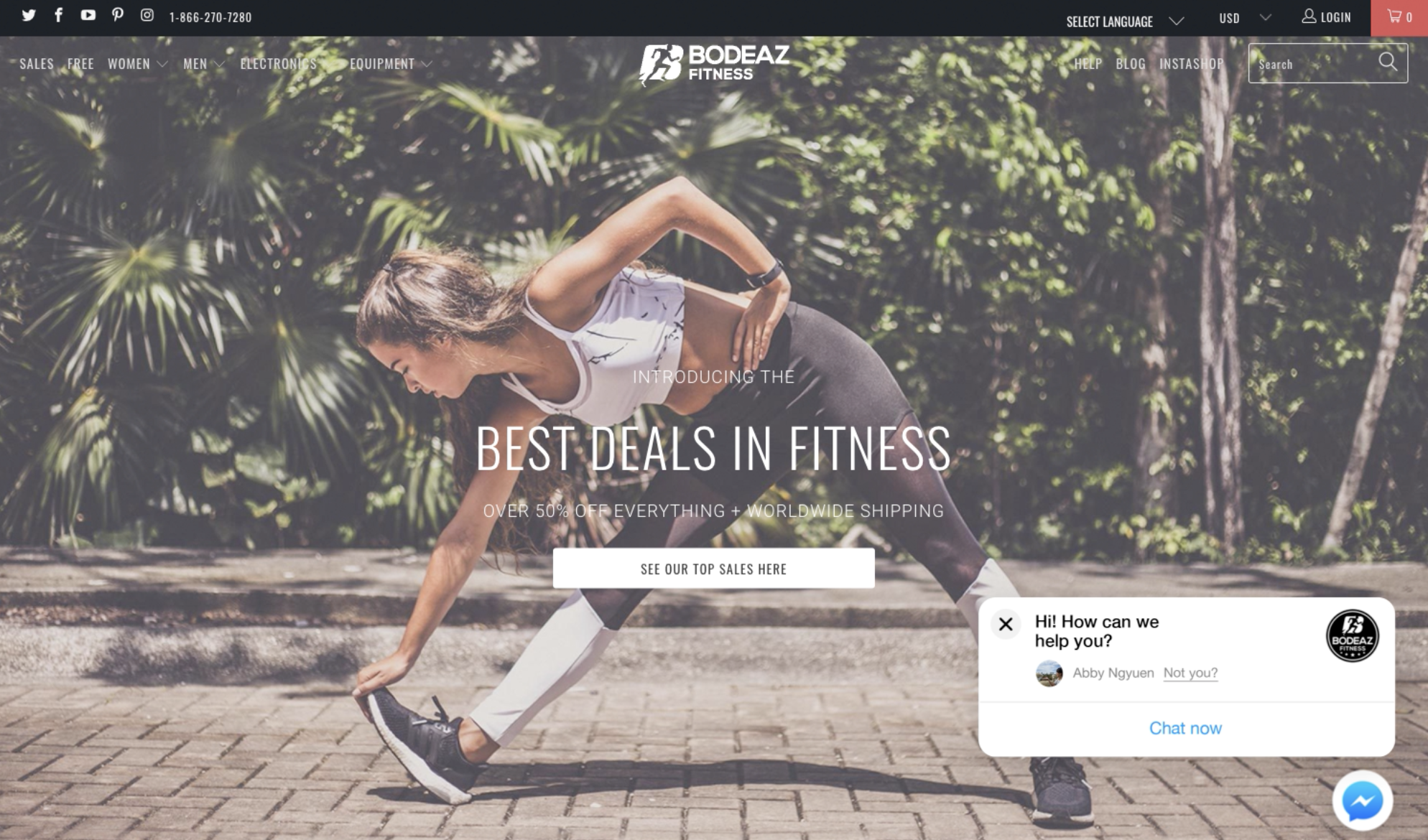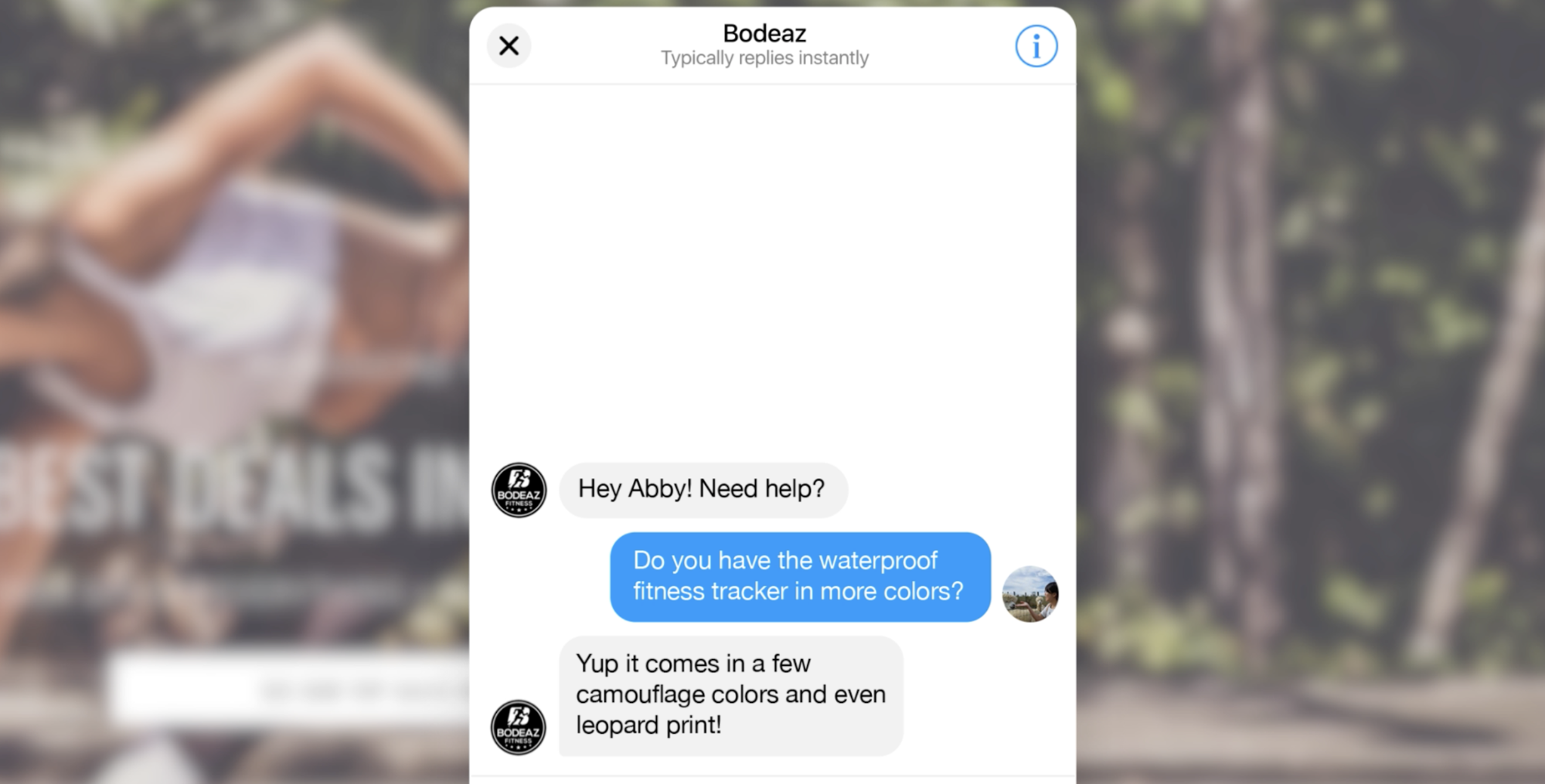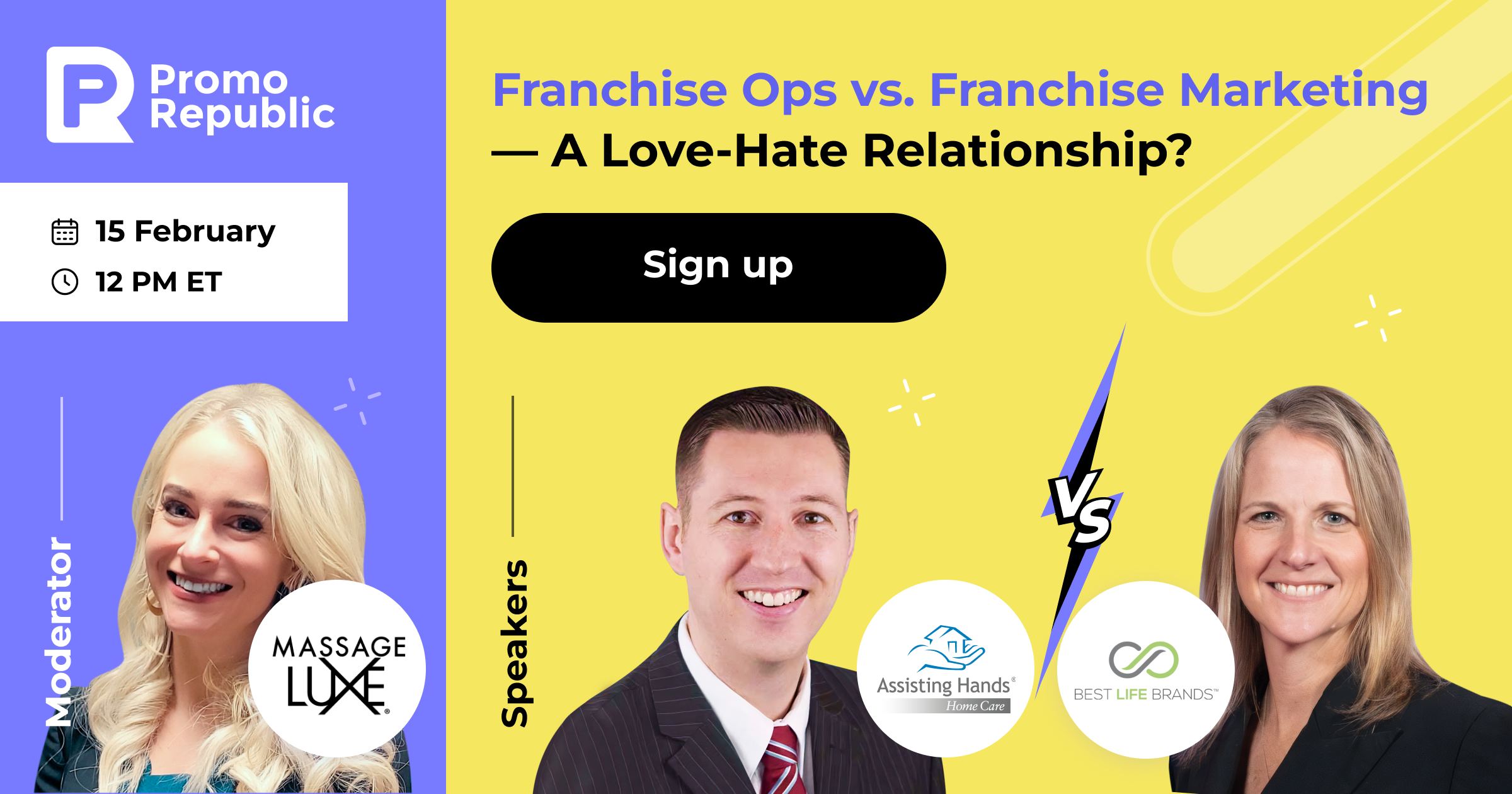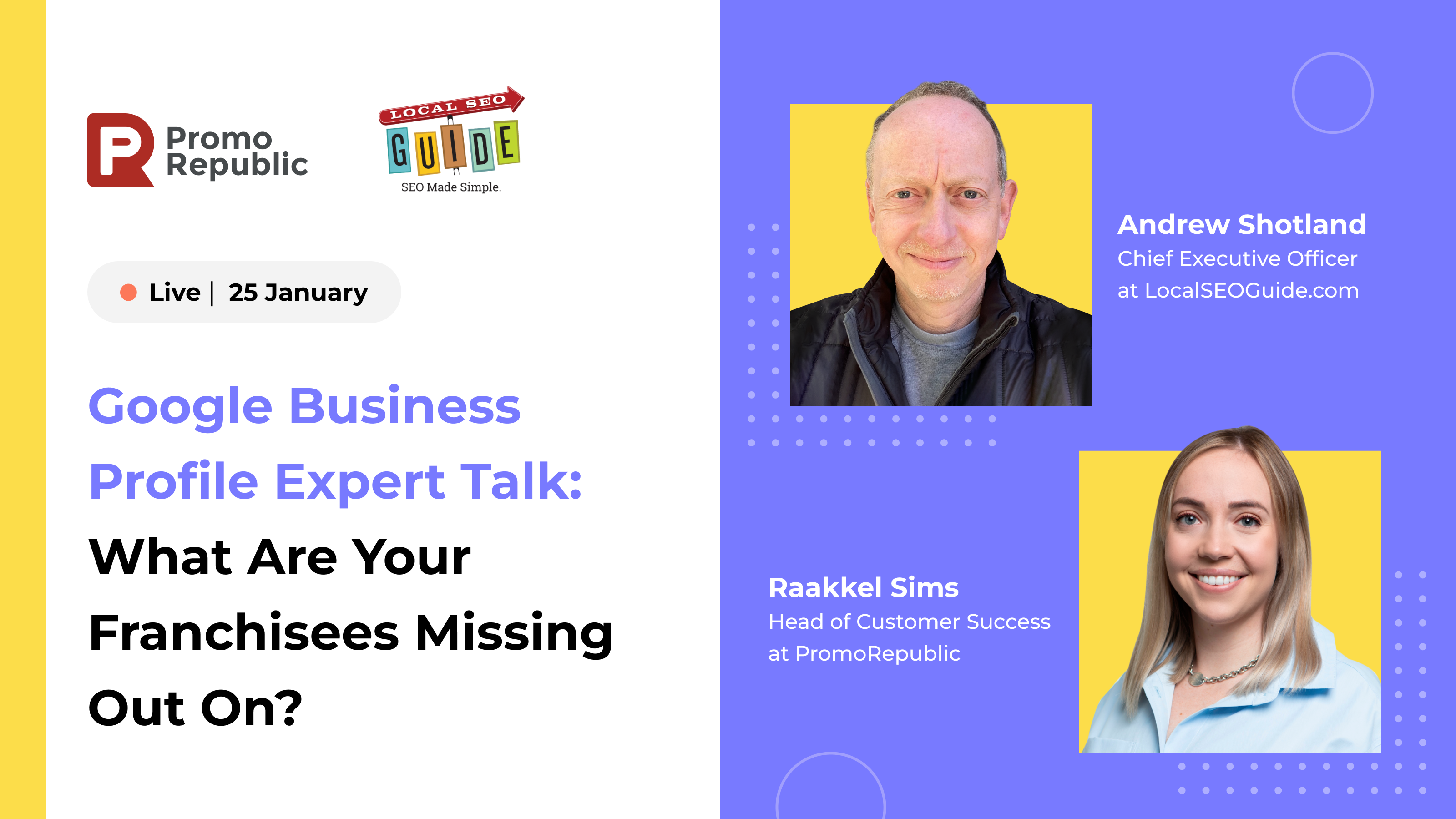More and more small businesses are using Facebook Messenger as a marketing channel. Now thanks to great Facebook updates you don’t need to be good at coding, hire freelance developers or use third party apps. In this beginner’s guide you will learn:
- The Messenger Basics
- How to set up Facebook Messenger Ads
- New Customer Chat
The Messenger Basics
There are four basic Messenger features you are obliged to set up on your Business Page.
- Encourage visitors to send messages – prompt your page visitors with conversation starters.
- Response Assistant – send Instant Replies to anyone who messages your Page.
- Response time is important – instant replies let users know you’ll respond to them soon. Be honest and choose from “instantly” to “within hours”.
- Show a Messenger Greeting
Create a greeting that people will see the first time they open a conversation with you on Messenger. Make it personal!
Set It Up Now
Go to Settings and choose Messaging.
Activate every key (hit Yes) and customize your Message Responses.
Set Up Facebook Messenger Ads
Now with Facebook Messenger Home placement option you can reach your target audience on their mobile devices. Let’s see how to make it work for your Page with Facebook Ads Manager.
Choose Your Objective
For your Messenger home screen ads, you must choose either the Traffic or Conversions objective. Choose Consideration-Traffic.
Choose Your Audience
You can create a new audience or choose any saved one.
Choose Ad Placements
Select Edit Placements and choose your placements. For Messenger home screen ads, you can advertise to feeds on Facebook and Instagram, as well as the Messenger home tab. All other placements should be unchecked.

Now choose budget and Continue.
Create Your Ad
Connect your Business Instagram account and choose an image.
Before you publish your message, you need to set up your News Feed ad: fill in the Headline, Text, and News Feed Link Description.
Set Up Messenger Content
As promised, no developer help or third party apps needed. For consistency, use the same text inside Messenger for users who click from the news feed. Fill in:
- Welcome Message
- Main Message
- Message Title
- Message Subtitle
Choose Customer Actions
Quick Replies
Choose the way you want to communicate with your target audience: quick replies or buttons. With quick replies you can suggest a list of possible answers.
Buttons
For buttons, add a label and your website URl.
Hit Confirm! Your Facebook Messenger Ad is set.
New Customer Chat Coming Soon
The news broke recently that it will now be possible to add a Messenger live Customer Chat plugin to your website. Since Facebook Messenger currently has over one billion monthly users, this is a great way to offer awesome customer service, respond quickly and engage with customers from your website in a format they’re comfortable with.
This feature is in a closed beta right now but I’ll let you know as soon as it’s live.