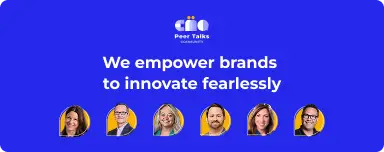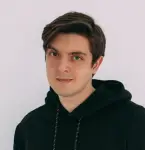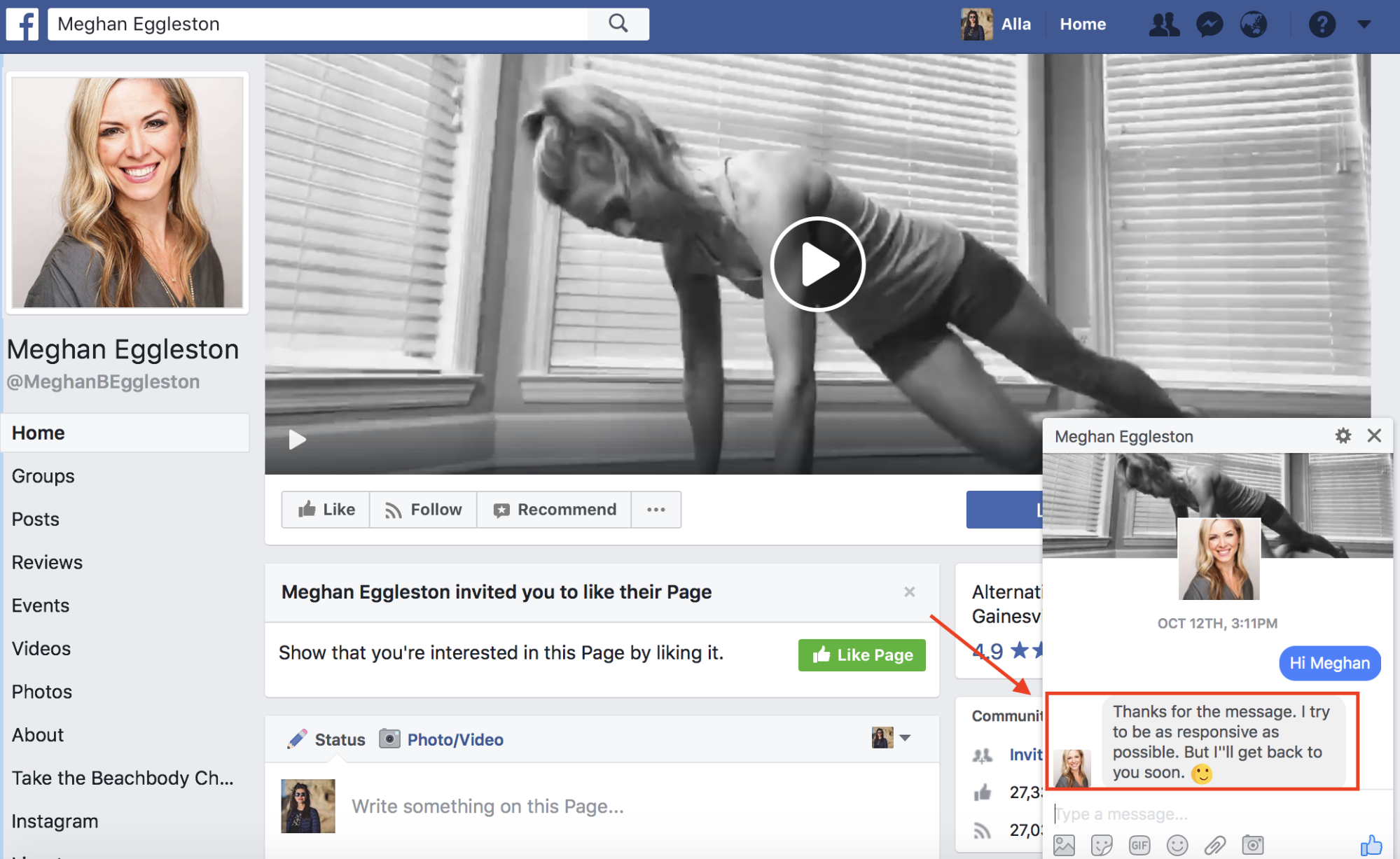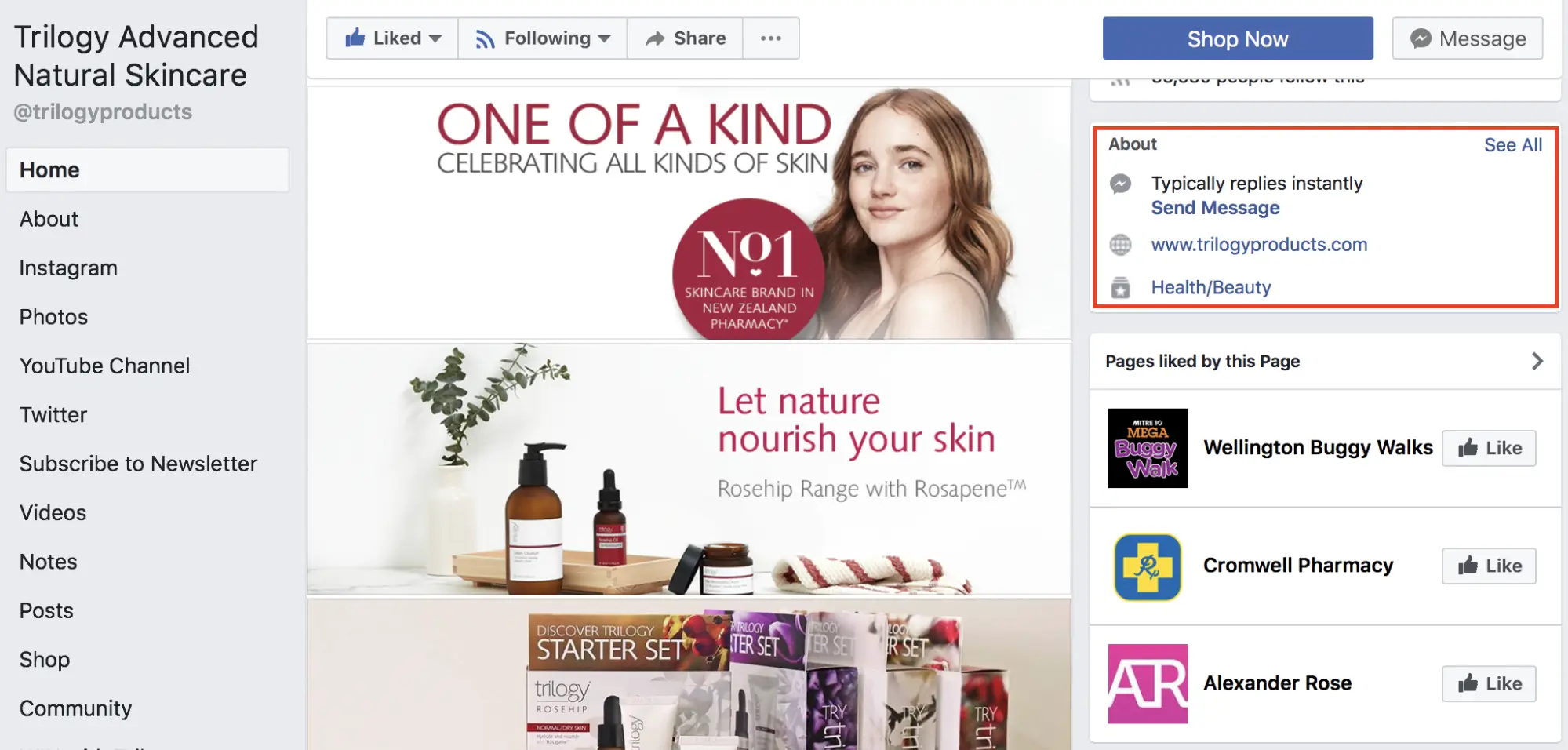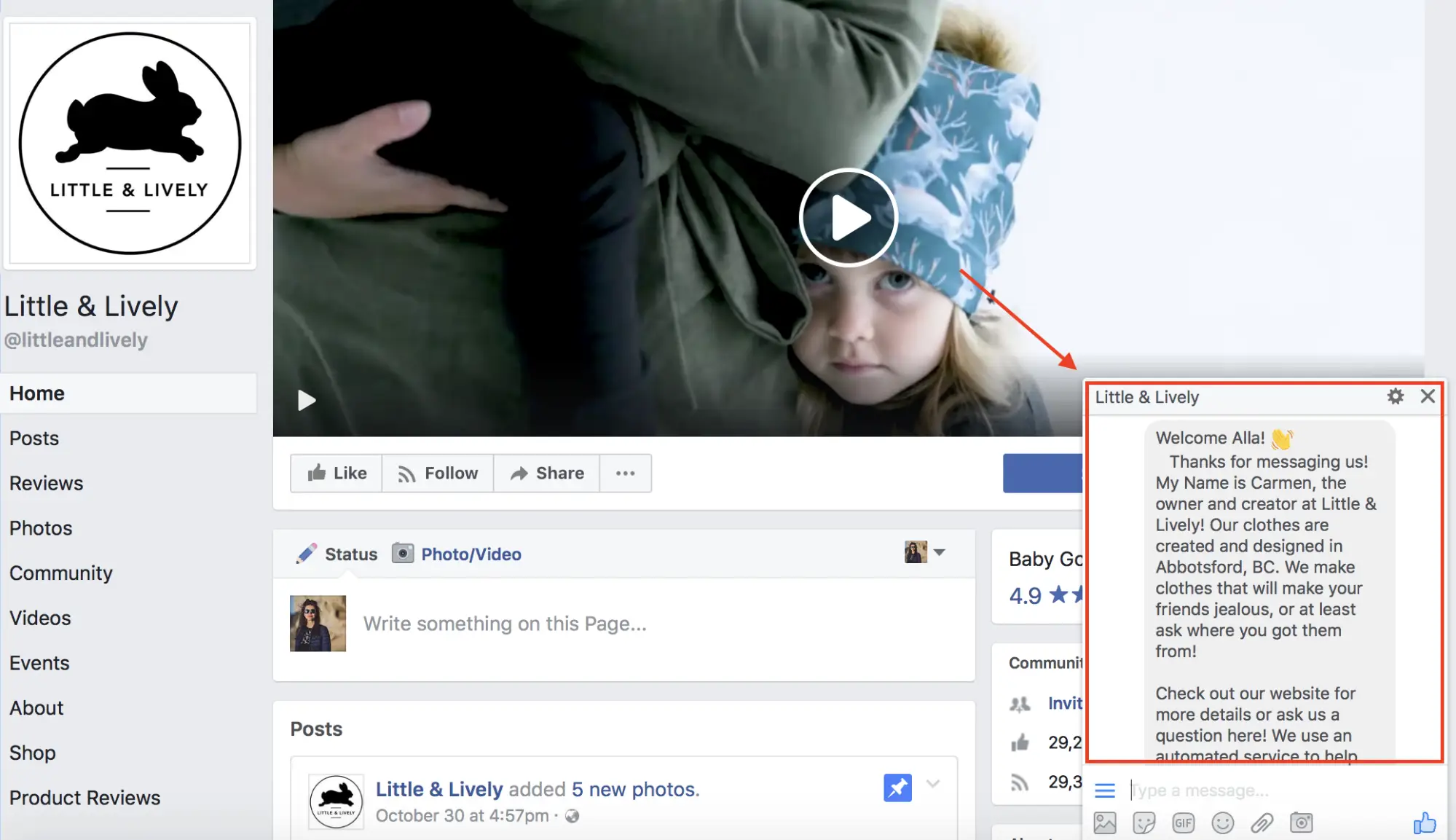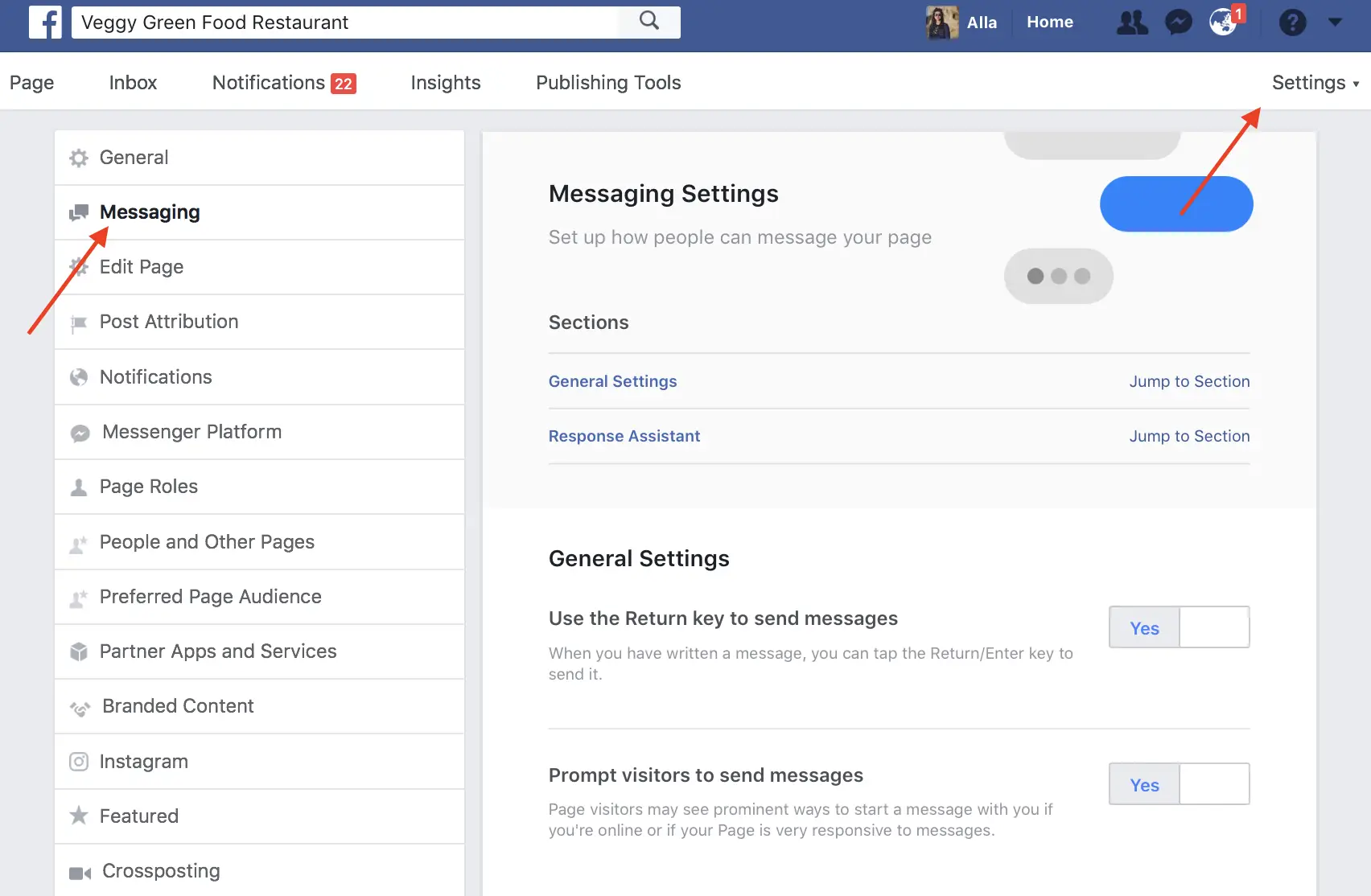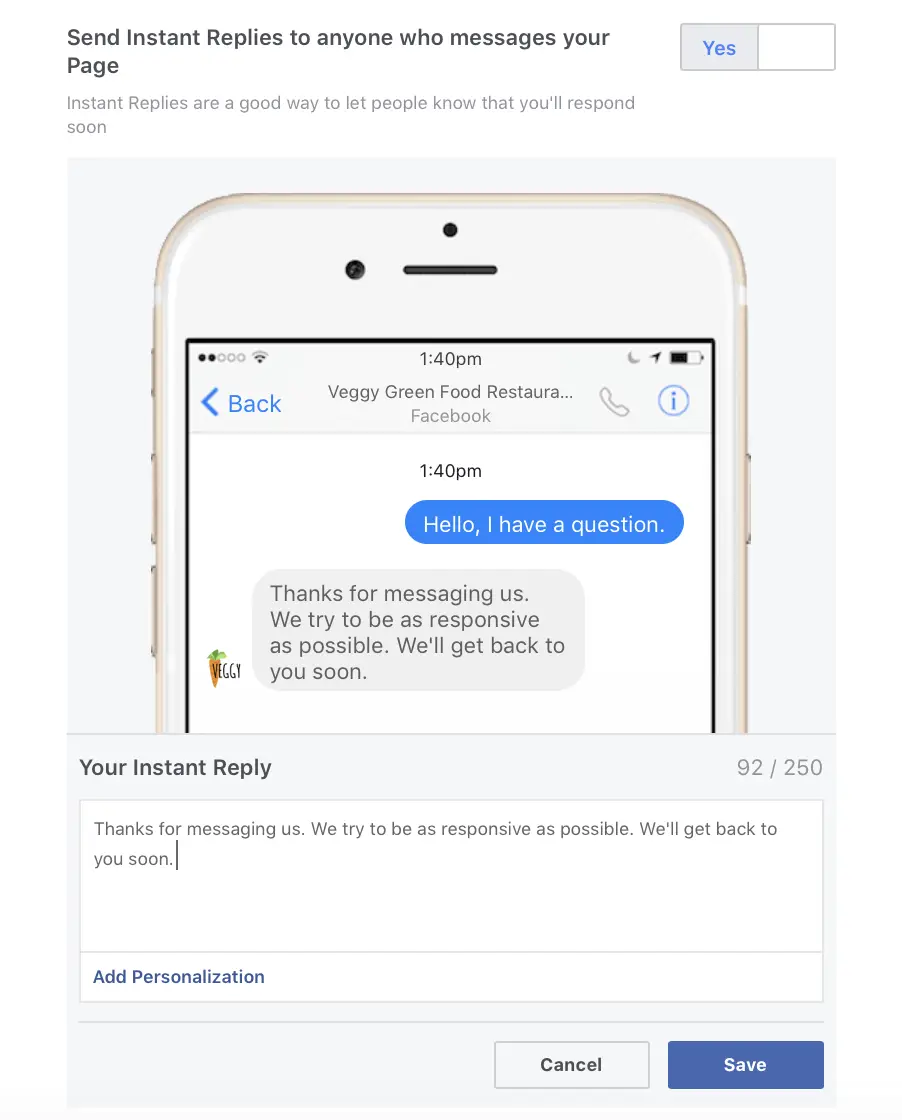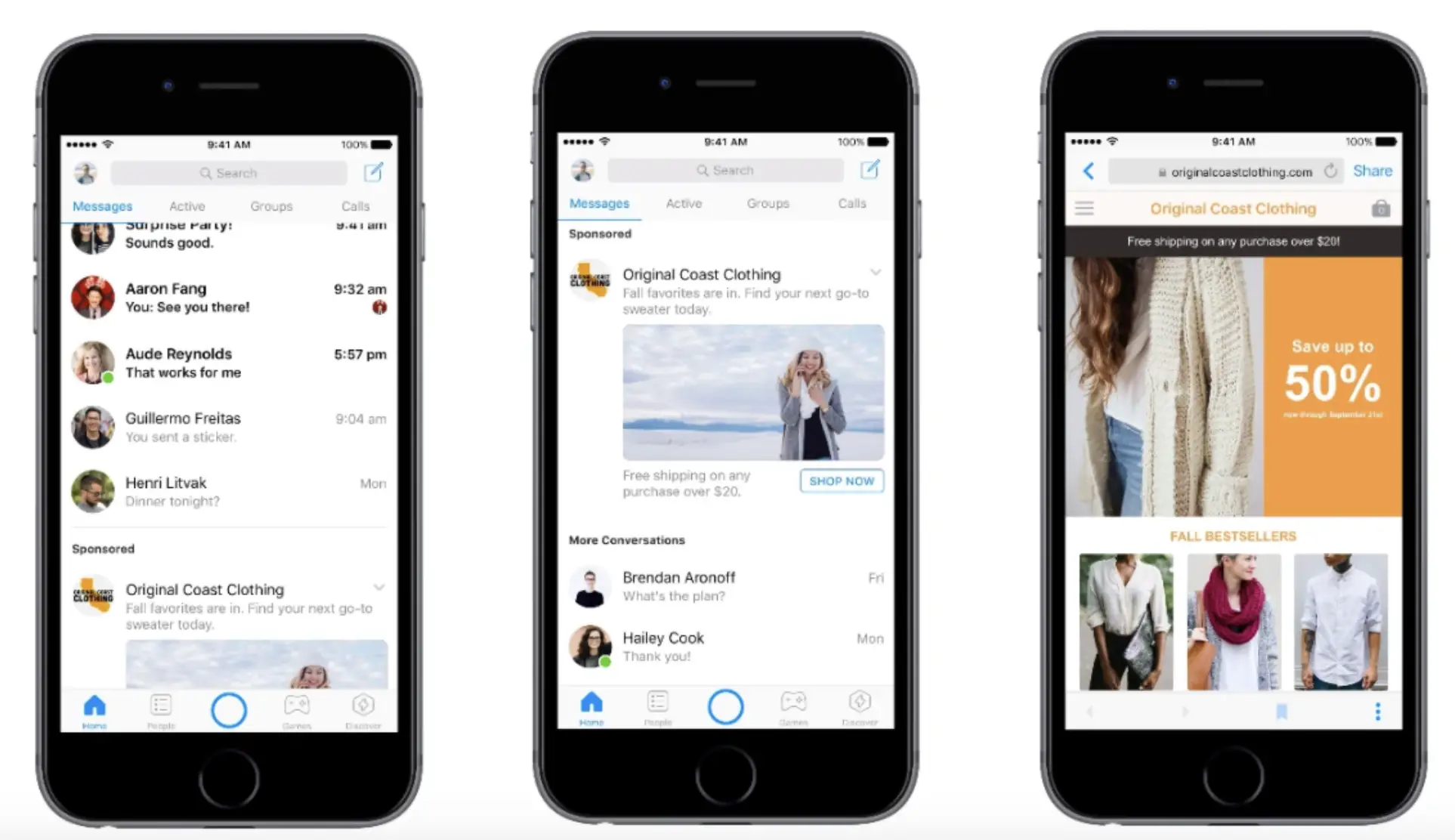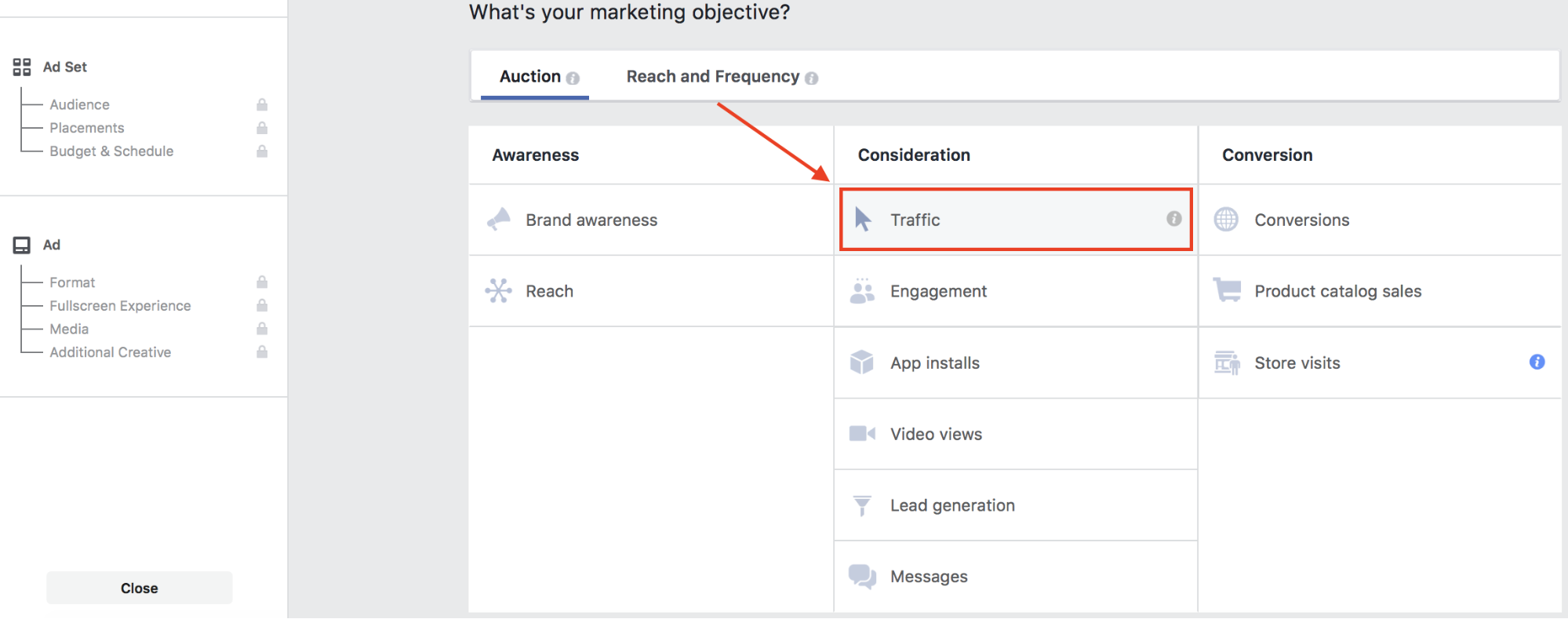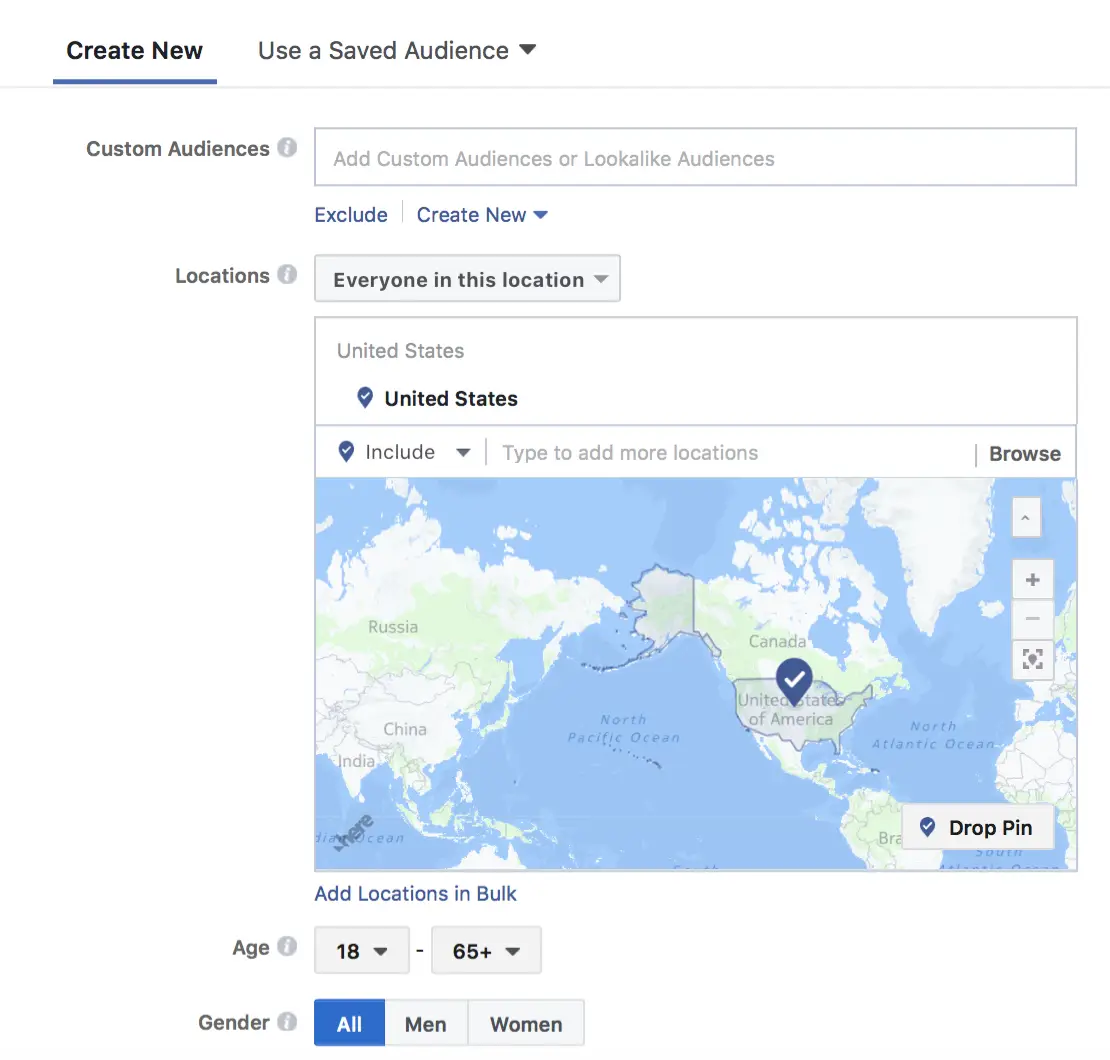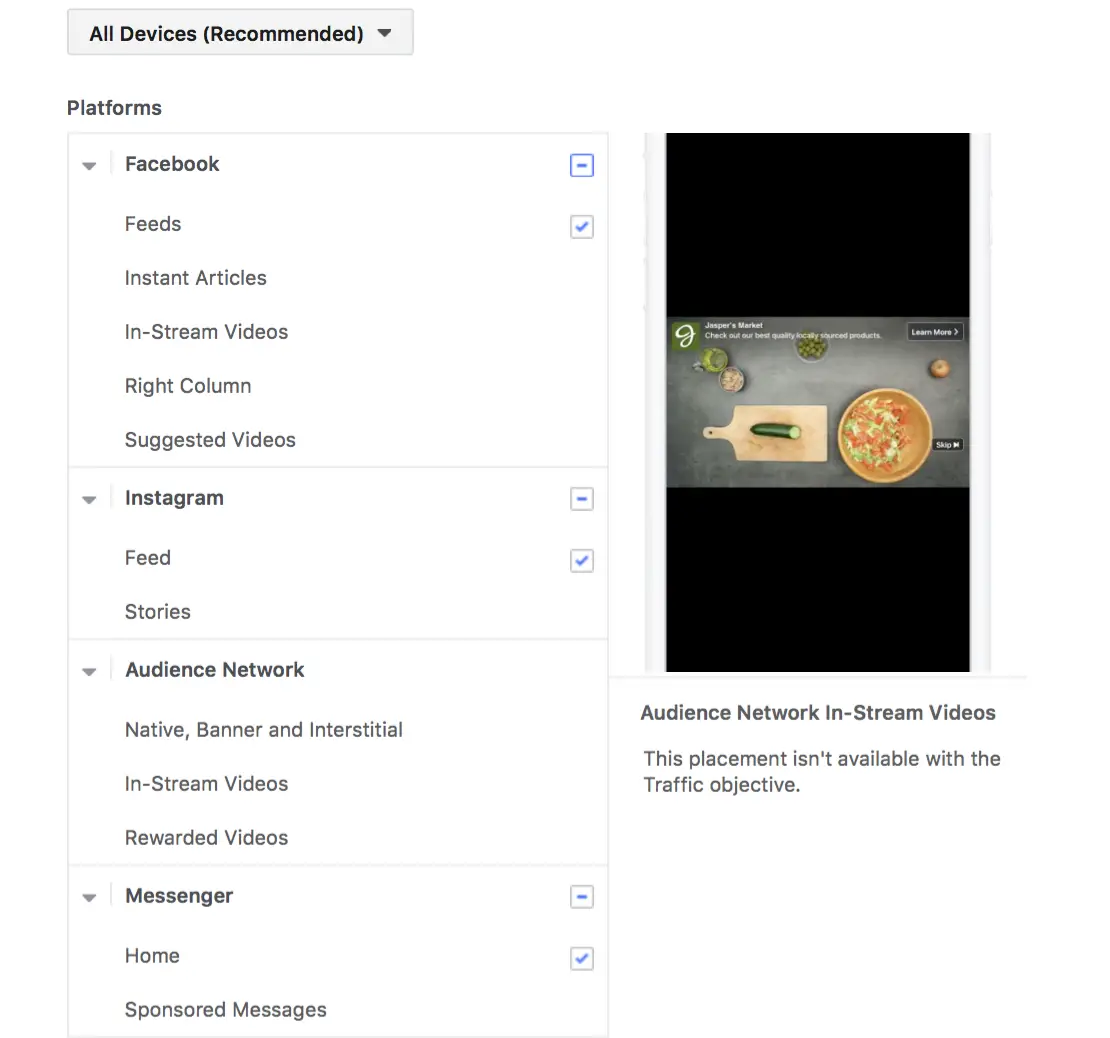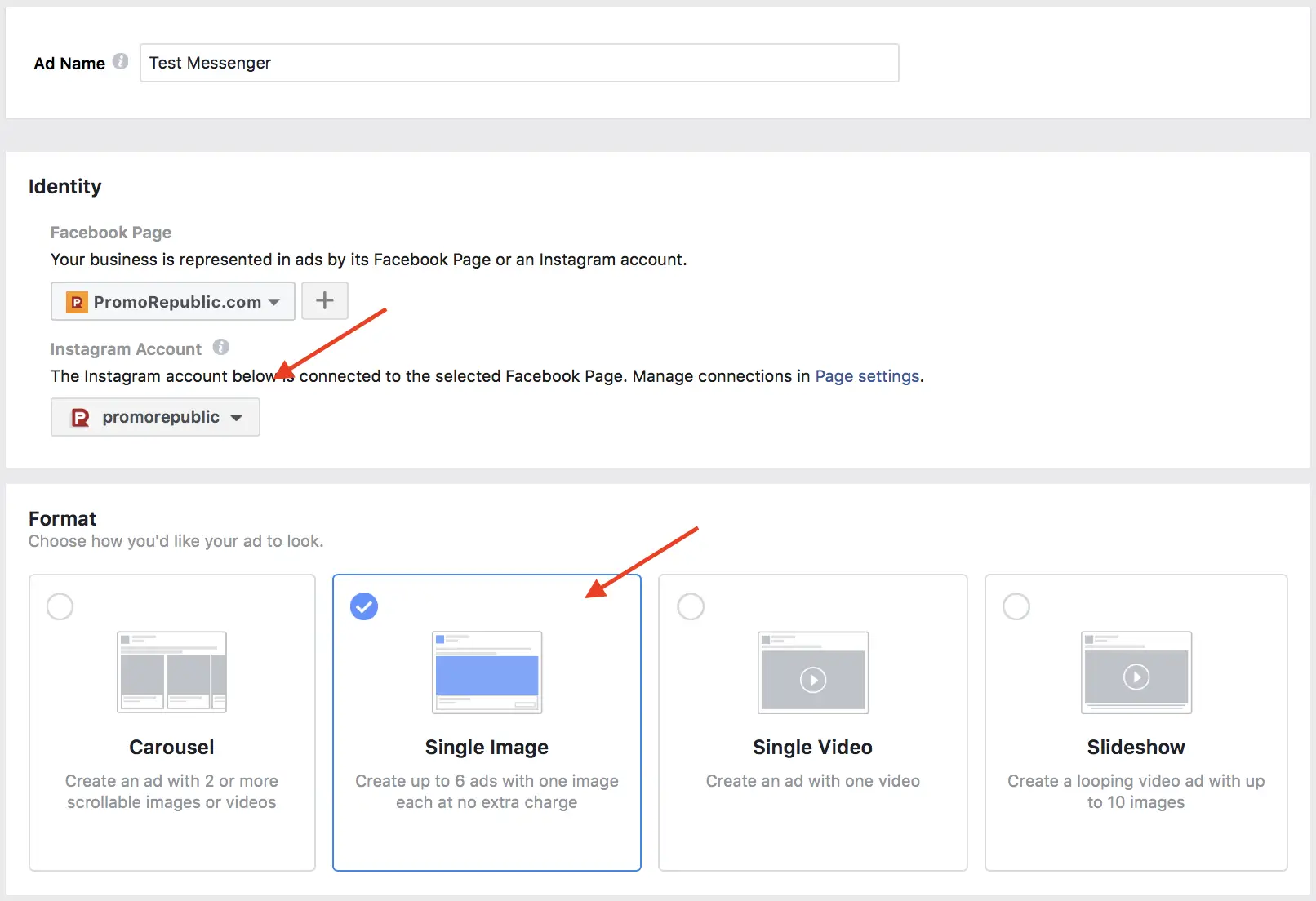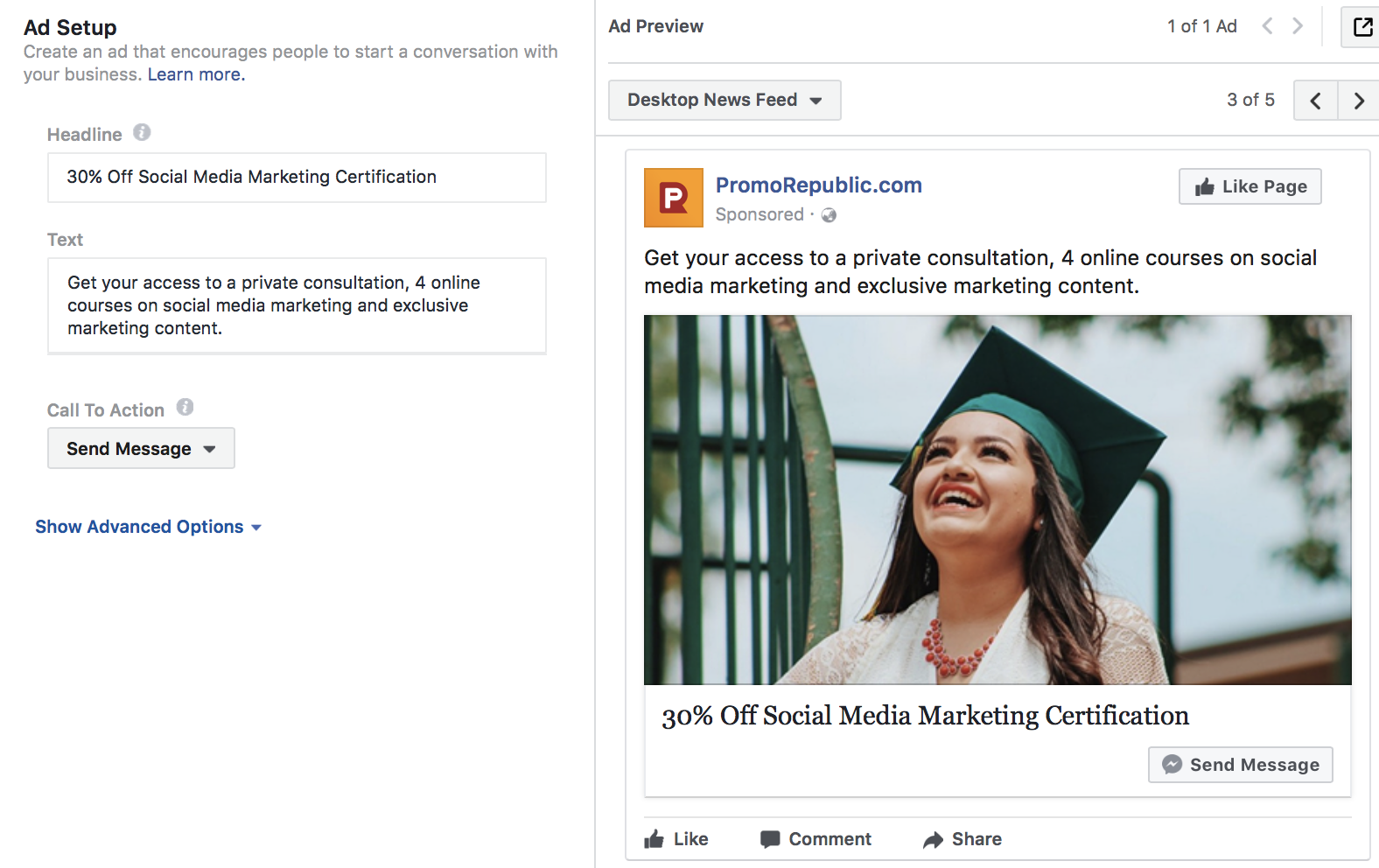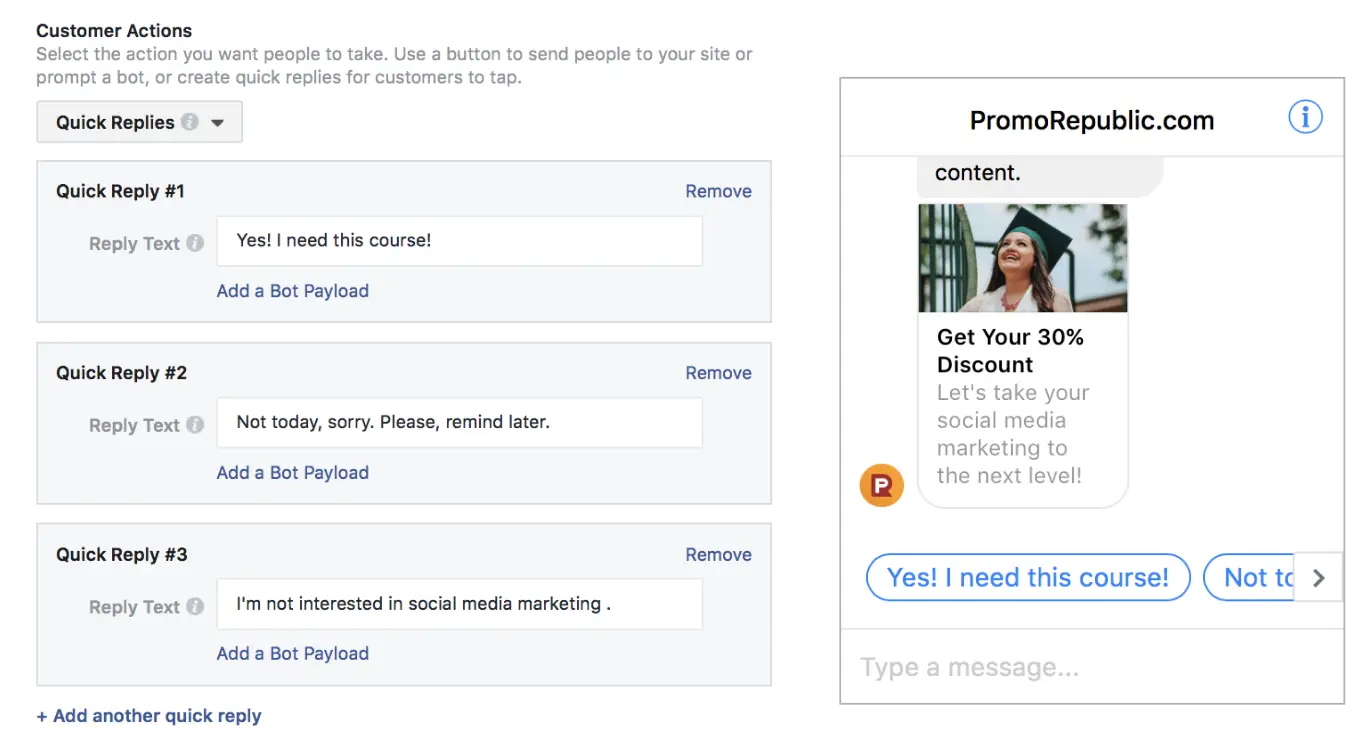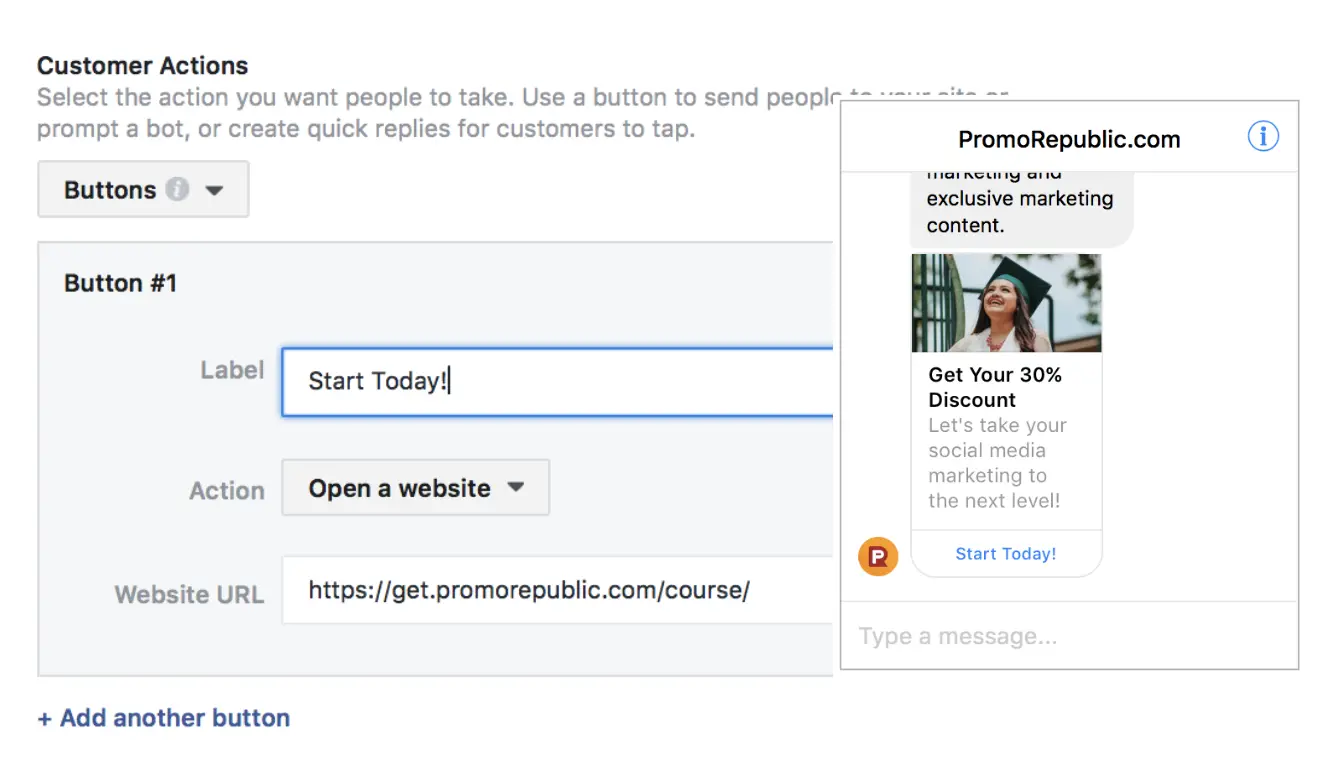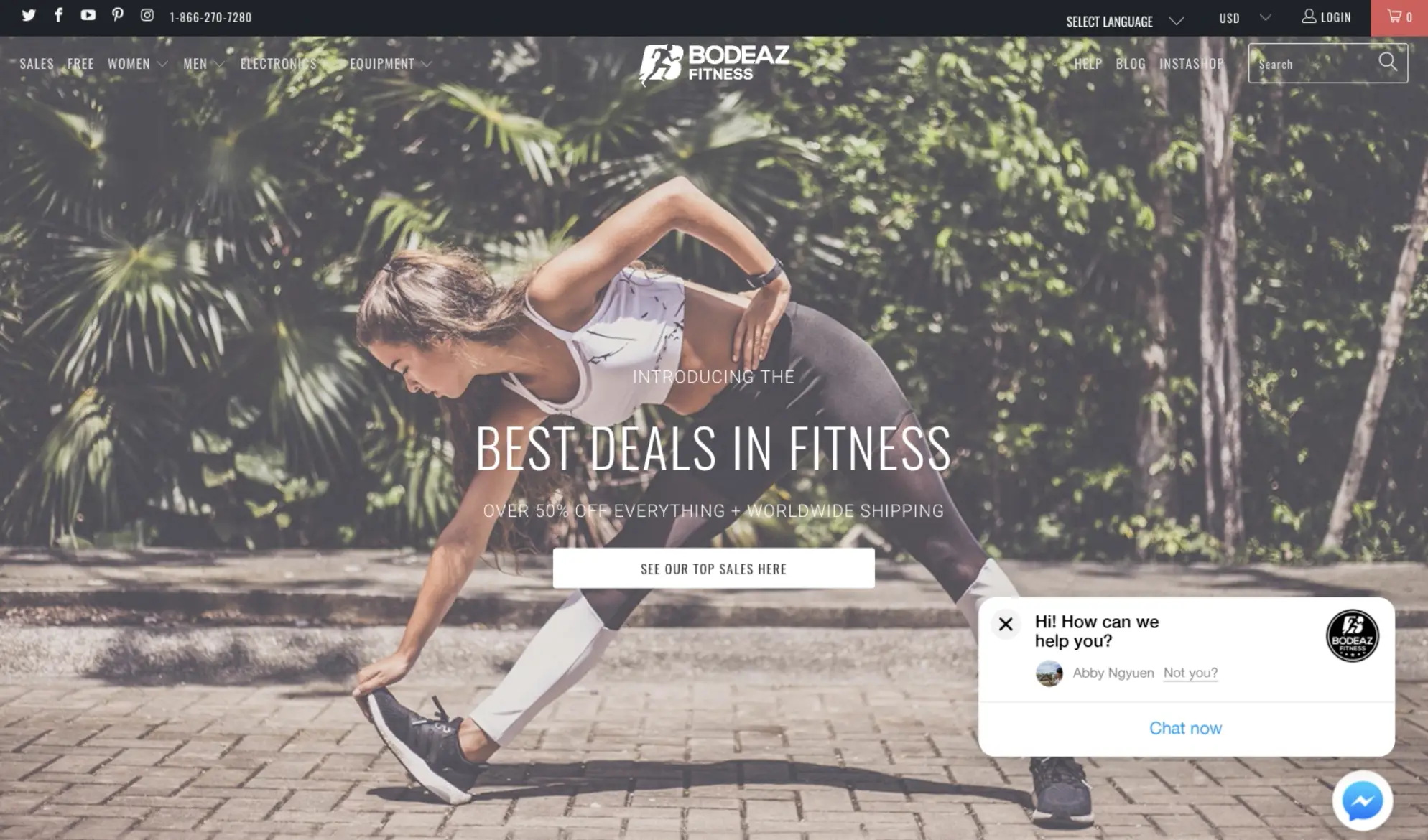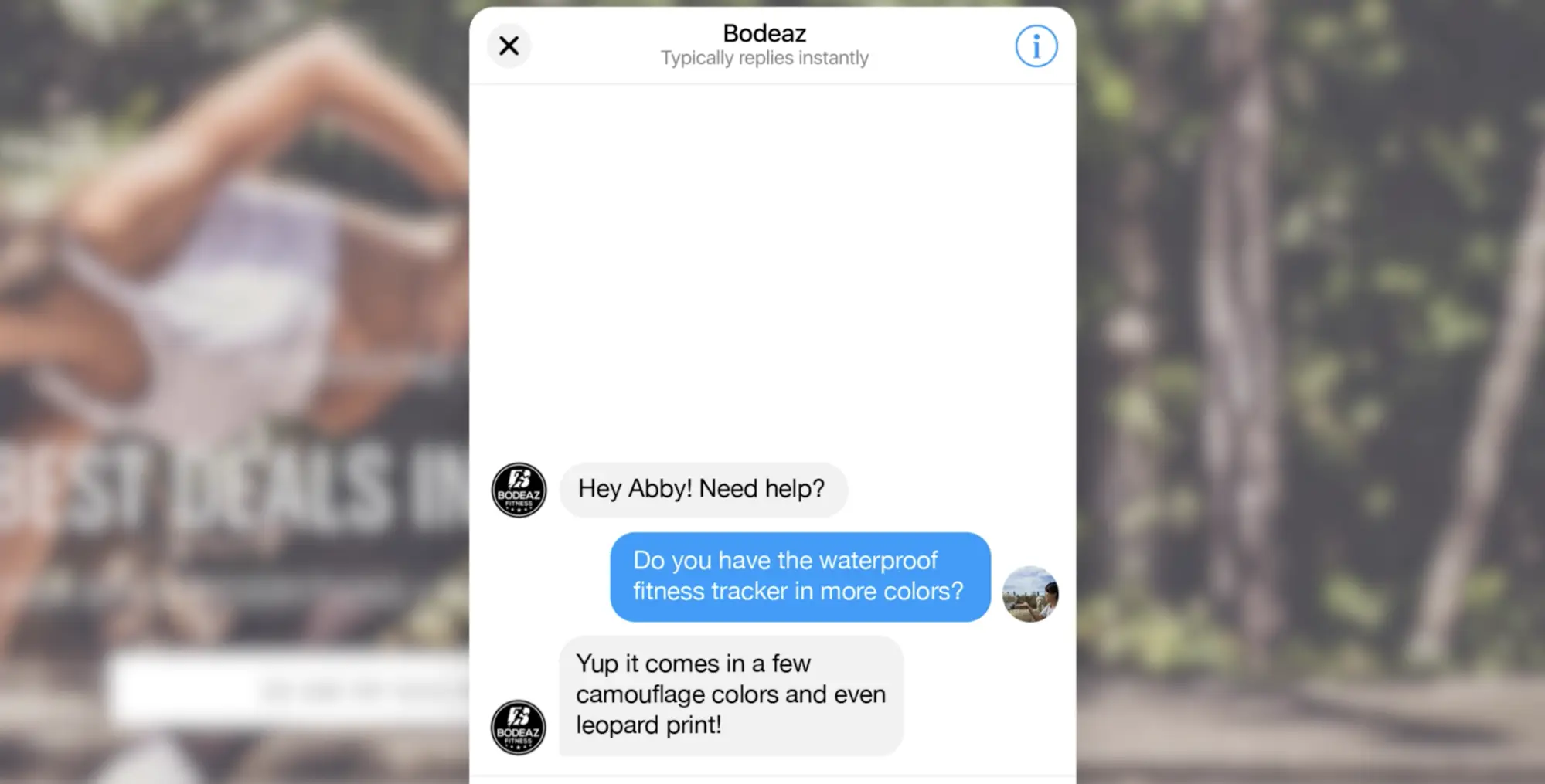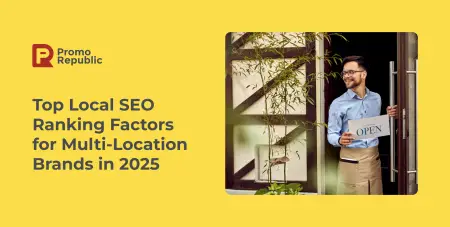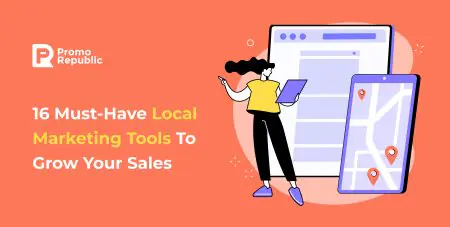-
Platform
Platform OverviewOne command center for local marketing performanceIntegrationsCentralize your stack for faster insights and measurable resultsWhy Us?Built for locDriving growth for 110+ enterprise and franchise networks worldwideal success -
Products
-
Who We Help
By business typeBrand GroupsUnify local marketing across brandsFranchise HQsStreamline marketing across franchiseesResellersRebrand our platform and sell it as your ownMulti-Location BrandsStreamline local marketing at scaleEmerging FranchisesOutshine big brands and expand fasterAgenciesDeliver local success for every clientBy industryRetailDrive sales with local campaignsRestaurants & QSRGrow foot traffic with social and reviewsHome ServicesWin more local bookingsFitnessAttract clients near youProperty ManagementHelp agents connect locallyEducation ServicesConnect with local customersWellness & BeautyBuild trust throght reviewsAutomotiveGet found in local search -
Resources
LearnCustomer StoriesProven wins across all industriesBlogInsights to scale local marketingProduct UpdatesThe latest from our platformWebinarsLessons from top franchise brandsUpcoming eventsThere are no upcoming events - Pricing
-
Community
-
Platform
-
Products
-
Who We Help
-
Resources
Upcoming eventsThere are no upcoming events - Pricing
-
Community
-
Platform
Platform OverviewOne command center for local marketing performanceIntegrationsCentralize your stack for faster insights and measurable resultsWhy Us?Built for locDriving growth for 110+ enterprise and franchise networks worldwideal success -
Products
-
Who We Help
By business typeBrand GroupsUnify local marketing across brandsFranchise HQsStreamline marketing across franchiseesResellersRebrand our platform and sell it as your ownMulti-Location BrandsStreamline local marketing at scaleEmerging FranchisesOutshine big brands and expand fasterAgenciesDeliver local success for every clientBy industryRetailDrive sales with local campaignsRestaurants & QSRGrow foot traffic with social and reviewsHome ServicesWin more local bookingsFitnessAttract clients near youProperty ManagementHelp agents connect locallyEducation ServicesConnect with local customersWellness & BeautyBuild trust throght reviewsAutomotiveGet found in local search -
Resources
LearnCustomer StoriesProven wins across all industriesBlogInsights to scale local marketingProduct UpdatesThe latest from our platformWebinarsLessons from top franchise brandsUpcoming eventsThere are no upcoming events - Pricing
-
Community