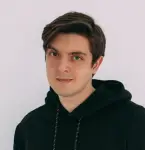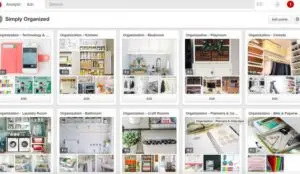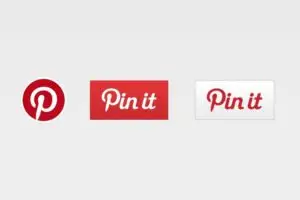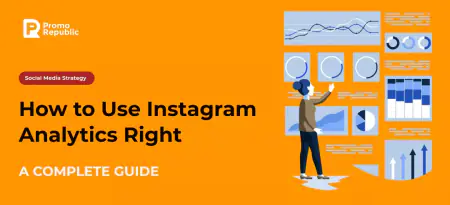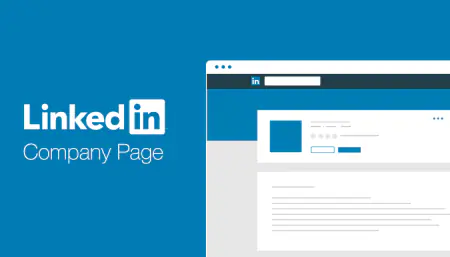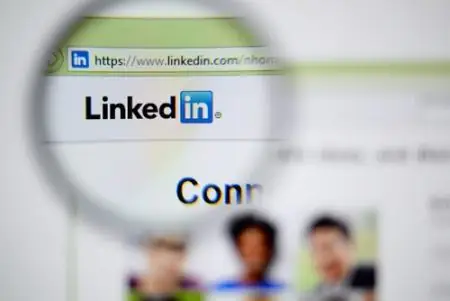How to create a new Pinterest account? A simple guide for everyone!
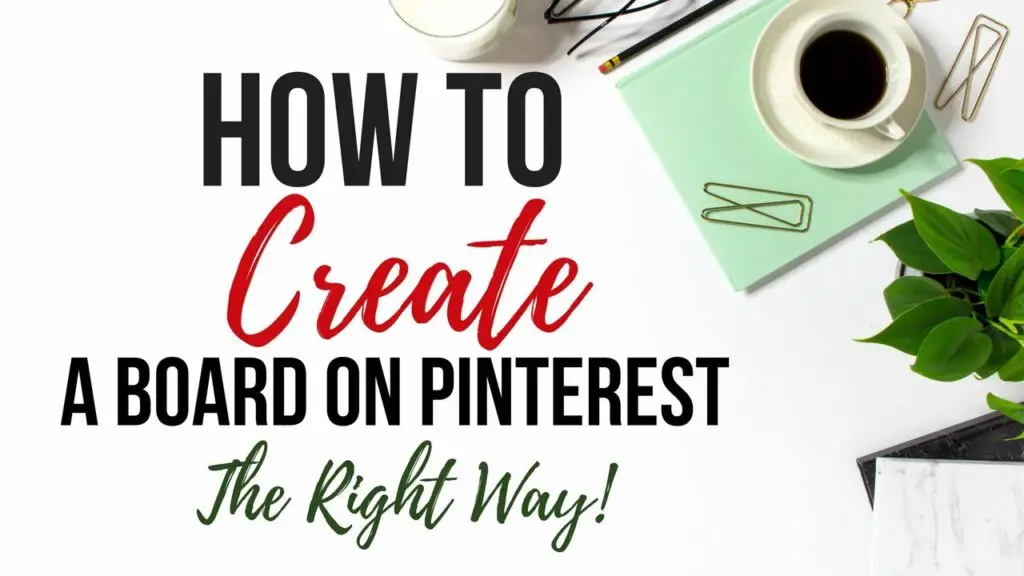
Content writer and blog editor at PromoRepublic
It`s not a secret that today Pinterest is becoming fourth most popular social media platform after Instagram, Facebook and Twitter. Right now, there are over 500 million of active users there. People create their accounts, grow their businesses, sell their good and give services to other users.
However, there is a part of users who just don`t understand how to create their own Pinterest account and start working with it. So, in this article, we will show you 4 easy steps of creating your own Pinterest account. Let`s go!
-
Choose your topics of interest
You know that Pinterest isn`t so huge as other social media platforms used for business. however, an informational flow there is moving with the same speed. So, the first thing you should do is to choose the topics that you will follow here. When you choose what you want, Pinterest can make better suggestions of who you should follow.
Pick topics, then click on the button “Follow people” on the bottom of the page. You will see some static images of people that you are following, based on the topics that you`ve selected.
-
Create boards
The next thing that you should do is to choose a pinboard. It could have a title like “Products I love”, “For the home” and others. You can add pinboards with the custom names – just click on the “Add” button.
You can create as many boards as you like. There is also an option of editing titles of Boards you`ve created or delete them in one moment. Allow other people to contribute to your boards by clicking the “Edit” button at the bottom of the board. After that, find the button “Who can pin?” and change the setting from “Just me” to “Me+Contributors”. You have to follow at least one board belonging to a Pinterest member in order to add this member as a contributor to your boards.
-
Install the “Pin it” button and just start pinging
When you`ve created some boards, the platform will send you to a page where you can install a bookmarklet named “Pin it” in your browser. Such button is installed in your browser`s bookmarks, so when you find images on a website that you want to pin, the only thing you should do is to click on the button. The app will open, and you will see a grid of thumbnails of all the images available on the website.
Pinterest also gives you an ability to share pinned images through other platforms with the buttons like “Tweet your Pin” or Share on Facebook”.
-
Get social
Now, when you have a basic knowledge about what to do with the content on Pinterest, you can start finding, connecting and sharing it with other Pinterest members.
With the help of a search bar on in the top left-hand corner of the Pinterest home page, you can find anything that you need – members, images or boards. Following a board places, it on your Pinterest homepage allows you to visit Board any time to see and interact with any updates made to it.
You can put a like to an image using Pinterest`s like button, or you can put a like using Facebook like button at the side of the Pin`s page.
Conclusion
As you see, these are no difficulties in creating your own Pinterest account and start working with it. The only thing you should do is to read our article and complete all steps one-by-one. Now go and create your account!