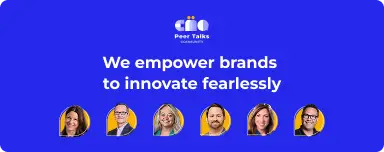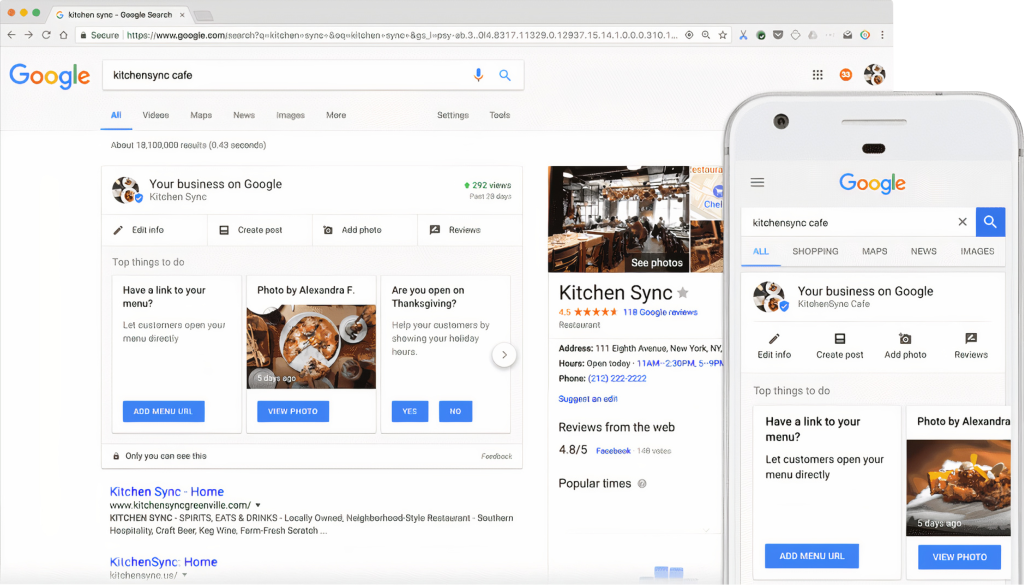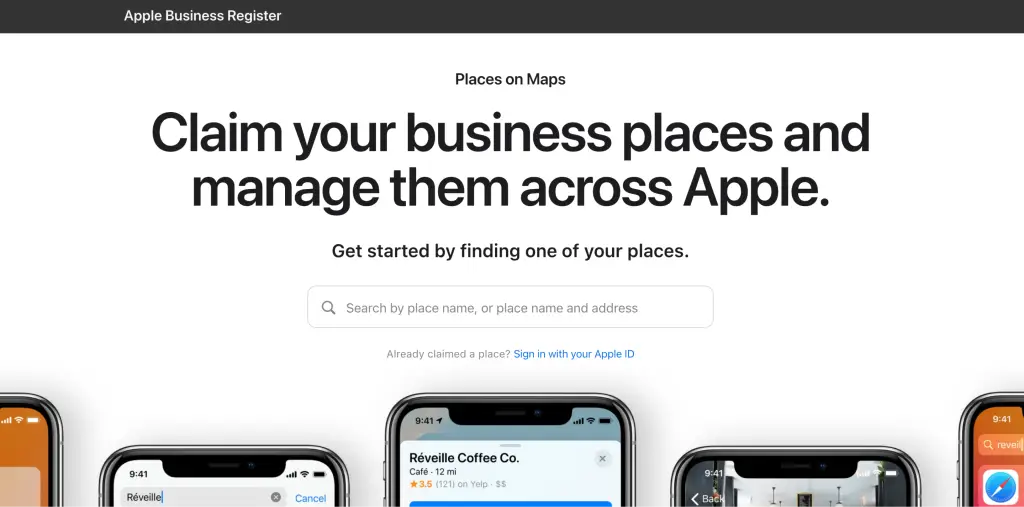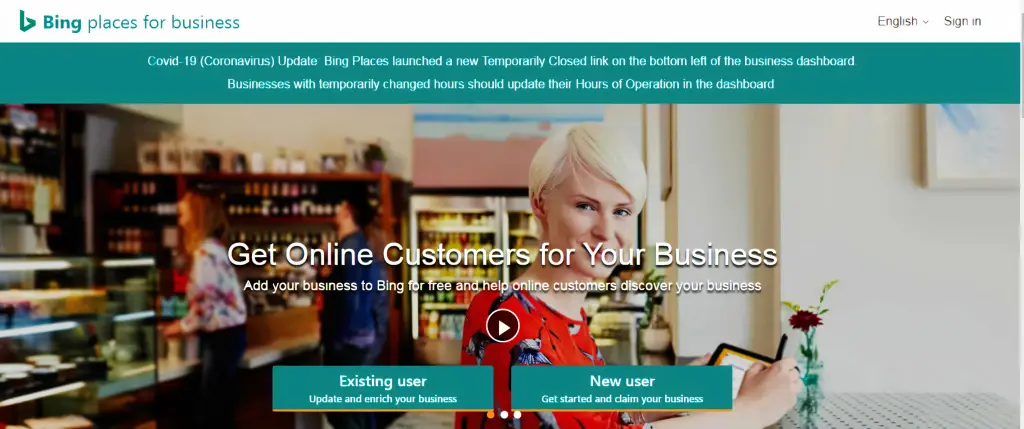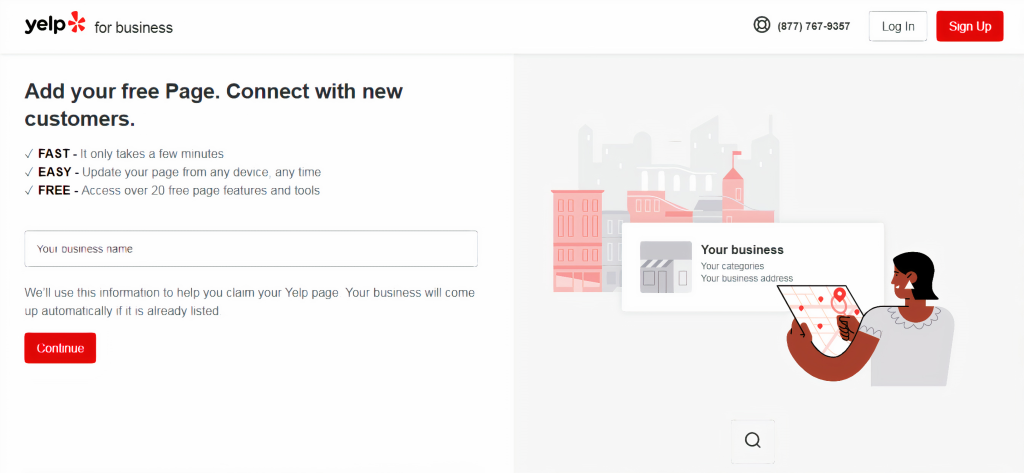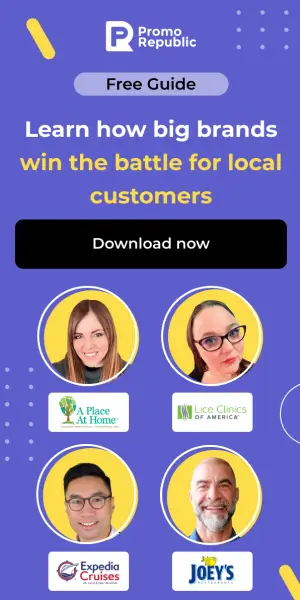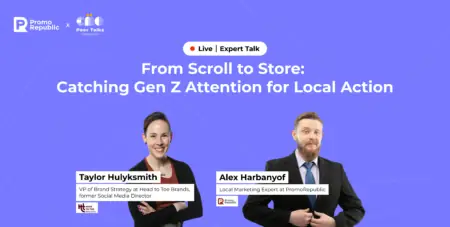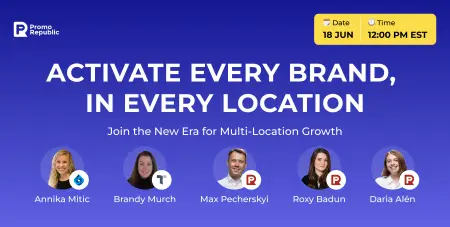How to Optimize for Local Voice Search on Google, Siri, Alexa & Cortana
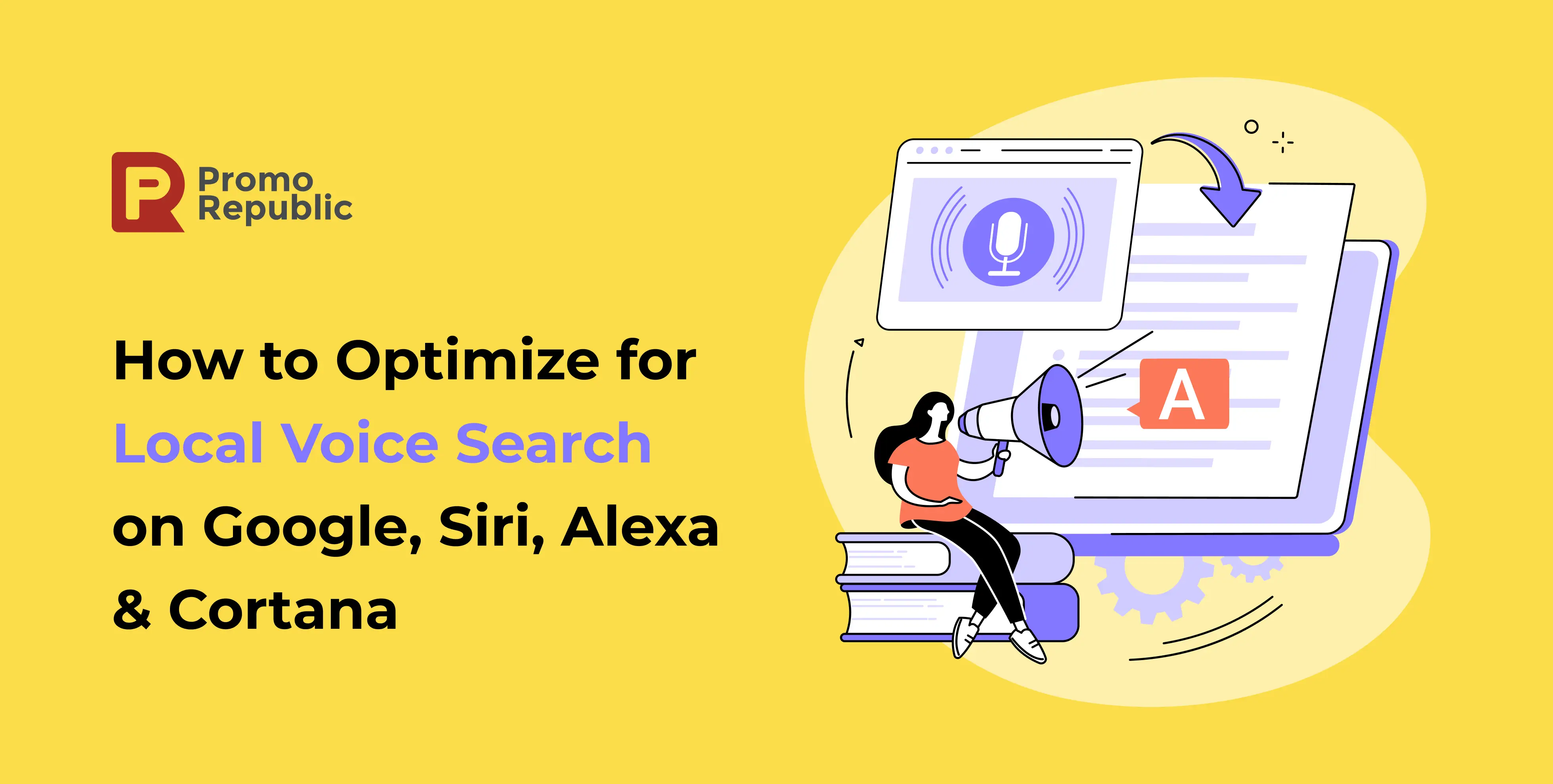
The latest statistics from Gartner show that 39.4% of US web users leverage a voice assistant at least once a month. With this in mind, voice search optimization should be an essential part of your strategy to increase the visibility of your business, bring more customers to your company, and generate more sales.
This blog post will cover the hows and whys of voice search optimization for voice-controlled personal assistants like Google Assistant, Alexa, Cortana, and Siri. Read on.
What Is Voice Search?
Voice search is a technology that allows people to perform a web search by using a voice command rather than typing a search query into a search field. When a voice request is made, the automatic speech recognition system (ASR system) converts the audio signal into text. The search engine or applications then process it and output the result. The search engine or applications then process it and output the result.
What Is Local Voice Search?
As its name implies, local voice search is basically using voice commands to search the web, a site, or an application for information about local businesses. When leveraged properly, local voice search can help bring your company and your prospects together.
Consumers greatly appreciate the convenience provided by voice search technology. So by optimizing your business website for it, you get a perfect opportunity to become more recognized and thus develop your company locally.
Let’s see what steps you should take for effective voice search optimization.
5 Reasons to Optimize Your Local Voice Search
Effective voice search optimization can bring your business a number of benefits such as:
- Standing out from the competition. In 30% of cases, the smartphone provides a voice response to a query instead of the usual search output. If we talk about a smart speaker, it uses this indicator 100%, because there’s no display. This means that instead of the traditional top 5 and top 3 results, there’s competition for just one position. And it can be taken by your business if you optimize your site for voice search.
- Improved local search ranking. A site optimized for voice search is more likely to bring you visitors who are in close proximity.
- Reaching more customers. According to statistics provided by RevLocal, 40% of adults and 55% of teens use voice search daily.
- Improved customer experience. Voice search allows users to find the necessary information fast and easily. This makes their experience more pleasant and will keep them coming back to your company over and over again.
- Bringing more traffic to your website. As WebFX reports, half of all voice search results rely on a featured snippet. If you make your site pages snippet-worthy, it improves your SEO ranking. Therefore, you get the chance to have more visits to your website
How To Optimize For Voice Search
Here are the 5 basic steps to follow to optimize your website for voice search
Step 1. Understand the voice search ecosystem.
Initially, people used voice search on phones and smart speakers. However, nowadays, voice search is growing increasingly on other devices, namely desktop computers, laptops, tablets, and game consoles. Also, voice assistants are now being embedded into home appliances, TVs, watches, and sometimes even cars.
Step 2. Learn the types of voice searches.
All voice search queries can be split into three categories:
Direct search. With this type of search, people look for information about or take an action related to a certain local business. The direct query can sound as follows — “Book a room at Bay Hotel.”
Knowledge search. These are queries helping users to find answers to their questions, e.g. “How many cups of coffee should I drink a day?”
Discovery search. Discovery queries look like this — “Alexa, find me a plumber.” These queries enable people to look for a specific type of business.
Step 3. Focus on long-tail conversational keywords.
When searching for any information by voice, the user most often forms a query in a conversational format. For example, “Where can I buy running socks?” It’’s much easier for users to be specific about what they want to get from a search engine, so the “tail” of the query can consist of 4 or sometimes even 8 words. This means that you should focus on specific long-tail queries to ensure you get your page at the top of the search result page.
Step 4. Think mobile and think local.
In today’s highly digitized world, people appreciate everything that can be done easily with their mobile devices. Looking for local businesses is no exception. Users often perform local queries on the go. So make sure your website is well-optimized for mobile. Also, ensure your content is relevant to your location and include the right keywords in your copy to accurately answer your local prospects’ questions. Remember that voice searches are 3 times more likely to be local searches than typed ones.
Step 5. Claim and optimize your local business listing.
To effectively optimize your business for Google Assistant, Cortana, Siri, and Alexa, you should first claim and optimize your local directory listings because each listing powers local search results for a relevant voice assistant — Google Business Profile – Google Assistant, Apple Maps – Siri, Bing Places – Cortana, Yelp – Alexa.
Because voice search is very often used to find specific information about a local business — business hours, business phone, address, contacts, etc. — it’s critical that you maintain an accurate and up-to-date listing in the corresponding directory.
Claiming and optimizing your business listing in all of the above-mentioned directories looks pretty much the same. But we’ll dive into the details anyway.
Claim And Optimize Your Google Business Profile Listing
With Google Business Profile, you can create, get access to, and optimize your business profile on Google as well as manage how your company details show up across Google. If you don’t claim your business on Google Maps, Google will try to elicit this information from various sources on its own. It’s not always correct, so you should claim your business profile yourself.
To claim your business on Google, you need to:
- Create your listing or find one for your business. To check whether your listing already exists, type your name in the field. If it shows up, verify and manage your listing. If not, then choose the “Add your business to Google” option.
- Add or verify the details about your business such as your name, category, locations, business hours, phone number, website URL, etc.
- Verify your listing in any convenient way:
-By receiving a physical postcard containing a code that you should enter into Google Business Profile manager
-By getting a message with a code sent to your business phone number
-By getting an email with a code
Once you’ve claimed your listing on Google, optimize it to show up in local searches. Add photos of your company, ask for reviews, add relevant up-to-date information, links to your social media networks, etc.
Feel free to check our full guide to managing your Google Business Profile for multiple business locations to generate a steady flow of positive reviews and use them for your marketing efforts.
Claim And Optimize Your Apple Maps Business Listing
Being listed on Apple Maps allows you to make it easier for iPhone and iPad users to reach your company. To claim your business listing on Apple Maps, you should first ensure your company details are on Apple Places on Maps, a self-service portal previously known as Apple Maps Connect.
On Apple Places on Maps, you can either claim your business place or check your company information collected from various sources by Apple. If it’s already there, then just make sure the details are correct and up-to-date.
To claim your business on Apple Maps, you should:
- Create your Apple ID to enjoy all the services Apple provides. If you already have a business-associated Apple ID, then just log in.
- Add your location. Enter your business name to check whether Apple has already created your profile. If it’s not there, choose “Add a missing place.” Then choose your business category and add your name, phone, and status (open or closed).
- Verify your company with Apple Business Register by phone. You’ll get a PIN code that you’ll need to enter.
- Optimize your profile. Add as much information about your business as possible — business hours, links to your website and social networks, and a link to your app in the App Store if you have one. This will enable you to have a preference in search results.
Read our comprehensive step-by-step guide to claiming and optimizing your Apple Maps Listing to get more quality traffic and thus generate more revenue.
Claim And Optimize Your Bing Places Business Listing
Customers rely on Bing search results to find a local business, so you have more chances to get found and therefore attract customers. To claim your listing on Bing, follow these steps:
- Go to Bing Places for Business and either add a new listing or claim the automatically created one.
- Add basic information about your company (name, phone, address, business hours), add photos, and give a list of services you provide if applicable.
- Verify your listing by receiving a PIN code via phone, email, or at your business address.
- Wait until your listing is processed and published by Bing.
If you have over 10 locations, you can use the system’s bulk upload file to manage your listings.
Claim And Optimize Your Yelp Business Listing
Companies that claim their Yelp page and provide relevant, detailed business information are far more likely to get engagement from prospects, including more website clicks and calls. Here are the steps you need to take to claim your business listing on Yelp:
- Go to Yelp and type your business name. If your company is already listed, just click on it. If not, choose the “Add to Yelp for free” option.
- Create your account and enter your business details and email.
- Verify your profile by entering the code you’ll get via email or a phone call to your business phone number.
- Optimize your Yelp page — enter your business hours, add photos, and respond to reviews.
Check our quick guide to Yelp marketing to get the most out of your Yelp account and generate 5-star reviews from your customers.
How to Optimize for Google Assistant
Google Assistant is used by over 500 million people monthly. This is the easiest voice-controlled assistant. Being a Google product, it gets data about local businesses from Google Business Profile listings, including photos and reviews.
Here are key tips for optimizing for Google Assistant:
- Rethink your content structure to make it more voice-search friendly. Use short and concise answers.
- Include the FAQ section on your blog and/or product pages.
- Choose the right keywords. Bear in mind that voice search queries are different from written queries. Opt for long-tail keywords.
How to Optimize for Apple Siri Voice Search
The number of people using Siri is similar to the number using Google Assistant: 500 million use this assistant to find what they need.
To make the most of Siri, follow these recommendations:
- Pay great attention to reviews because Siri relies on a review-based ranking system when deciding how to help the user.
- Leverage rich snippets and schema tags with information on your address, business hours, phone number, reviews, and rankings because they help search engines better understand the content of your website.
- Use highly targeted search queries to best fit users’ natural speech and thus provide them with the most relevant information.
How to Optimize for Amazon Alexa Voice Search
In the US alone, there are 40 million Alexa users. It gets business details, reviews, and photos from two sources, namely Yelp and Yext. If you aren’t a Yext customer yet, just ensure you have claimed and optimized your Yelp business listing. If you already are, then there’s nothing you need to do.
How to Optimize for Microsoft Cortana
There are over 150 million users of Cortana globally. This assistant gets business data from Bing Places. Although Bing has a very little market share on mobile, it’s still important for desktop Internet searches. As for photos and reviews, Cortana gets them mostly from Yelp. In rare cases, you may encounter them taken from TripAdvisor.
How to Optimize for Yelp Listing
Yelp distributes images and reviews to Apple Maps powering Siri and to Bing Places powering Cortana. It also distributes business details, images, and reviews to Alexa. That means you need to do your best to optimize your Yelp listing. Ensure the information about your company is complete, relevant, and up-to-date.
Also, don’t forget to provide a range of good photos. When it comes to photos, Yelp also provides an option to edit your slideshow page. That means you can change the primary photo of your business listing if you don’t like the one chosen by Yelp automatically. You can also control the order of your business-associated photos.
Conclusion
Now you’re equipped with helpful tips and step-by-step guidelines for effective voice search optimization. We recommend that you start by claiming and optimizing your listings. Check our blog post on the top 10 local listing management tools that enable you to improve your local search visibility and easily manage listings even if you have 100+ locations.

local marketing tips monthly
Enterprise: for multi-location and direct selling brands. Manage thousands of social media pages of your local distributors, partners, or franchisees.
Agency: for marketing agencies. Manage all your clients’ social media pages on one platform.